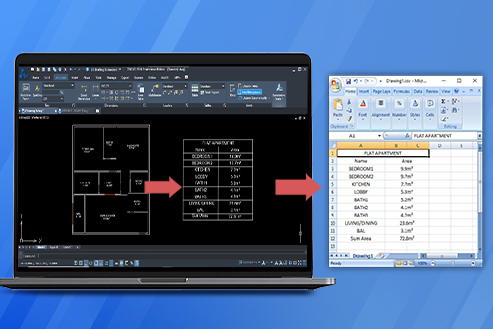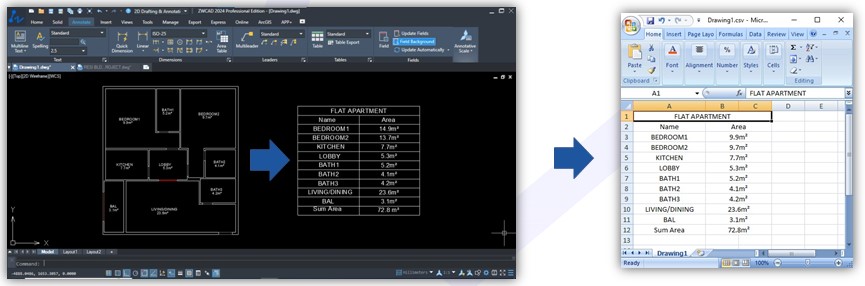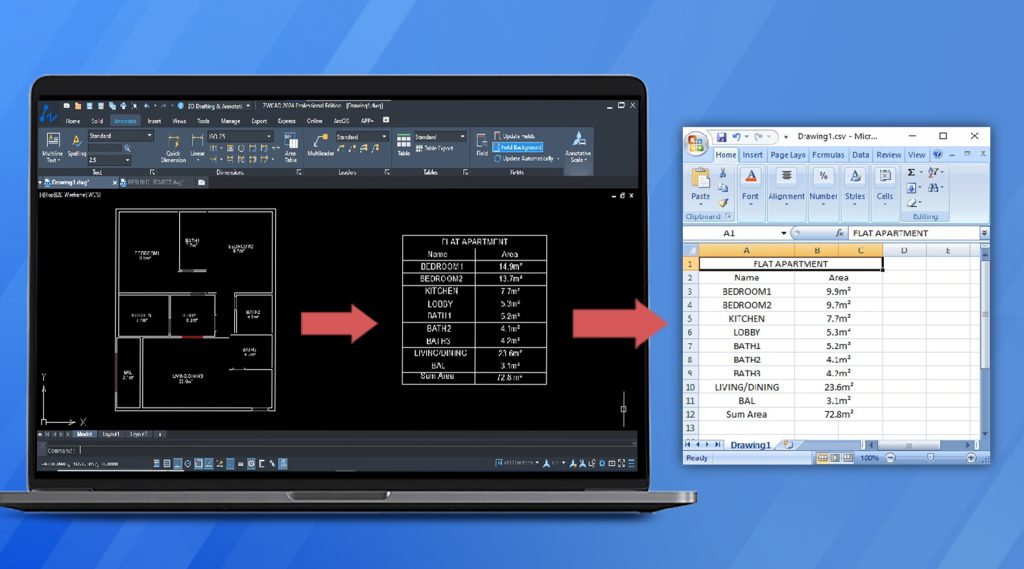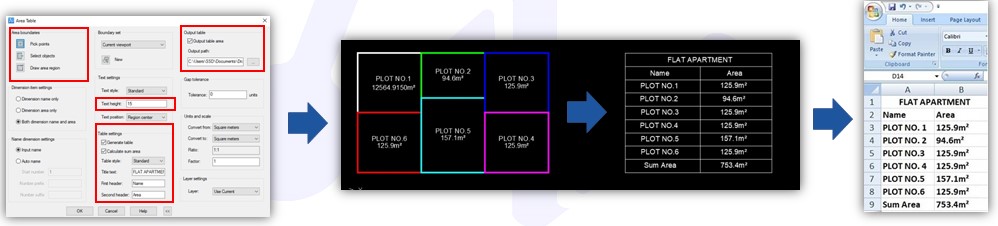ZWCAD Area Table is transforming the way designers approach area statement control, providing the highest precision and error-free results. Gone are the days when users had to manually place area statements, create separate tables, and enter data sheets for each poly line. Fortunately, I discovered the smartest and fastest way to control area statements using ZWCAD‘s smart Area Table.
ZWCAD’s smart Area Table revolutionizes this process, offering designers a streamlined and efficient workflow. Say goodbye to manual calculations and tedious data entry. Now, let me demonstrate how I can quickly place area statements for the entire building’s apartments with 100% efficiency in just single click, I can also export the data to an Excel sheet.
Why ZWCAD Area Table
ZWCAD Area Table is the best and most efficient way to control area calculations without any hassle or errors. It eliminates the need for manual intervention in your design and its calculations. In my case, it’s all about saving time and effort while achieving accurate results. When it comes to calculating the area of my building, Area Table allows me to feel confident, as it provides error-free and secure results. It also enables me to export the data in the form of an Excel sheet and includes a title with the area statement. Area Table is not limited to auto calculation; it also allows you to create tables and generate Excel sheets based on the calculated results.
Where to use ZWCAD Area Table
There is no limit to the utilization of the Area Table. You can apply it in many ways in your design flow to control your area statement. I found it useful in my building design for space management and apartment control. As it provides complete statement with table and data sheet that fit to use in calculation and quotation.
Key Features
- Automated calculation: Intelligent area calculation that is error-free with its auto-calculation feature.
- Create Table: Auto-generated table to display the calculated values.
- Data export: Quick exportation of data from the final calculation result.
- Multiple options: Allows you to control the area using various methods such as pick points, selection, drawing, and assigning area names.
Method to use ZWCAD Area Table
Here is the step by step method to use ZWCAD Area Table:
- Type ‘AREATABLE’ in the command line to activate the Area Table.
- Check the desired results in the dialog box (e.g. text height, table settings, output data, unit scale).
- Provide a table name and specify the folder path for saving the Excel data.
- Customize the settings and generate the table by selecting pick points, objects, or drawing an area region on the screen.
- For pick points, click inside closed poly lines, enter the area name, and repeat the process for other poly lines.
- The table will display the areas with names and saved the final results in the Excel sheet automatically.
Conclusion
ZWCAD Area Table transforming the way people approaches area calculation, ensuring error-free results and quick data export.