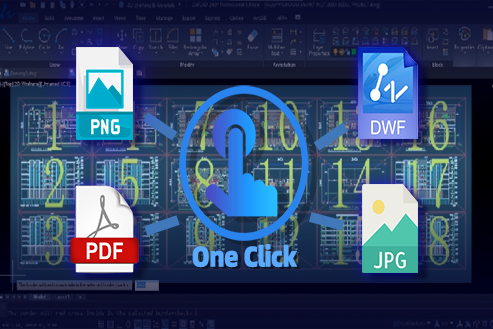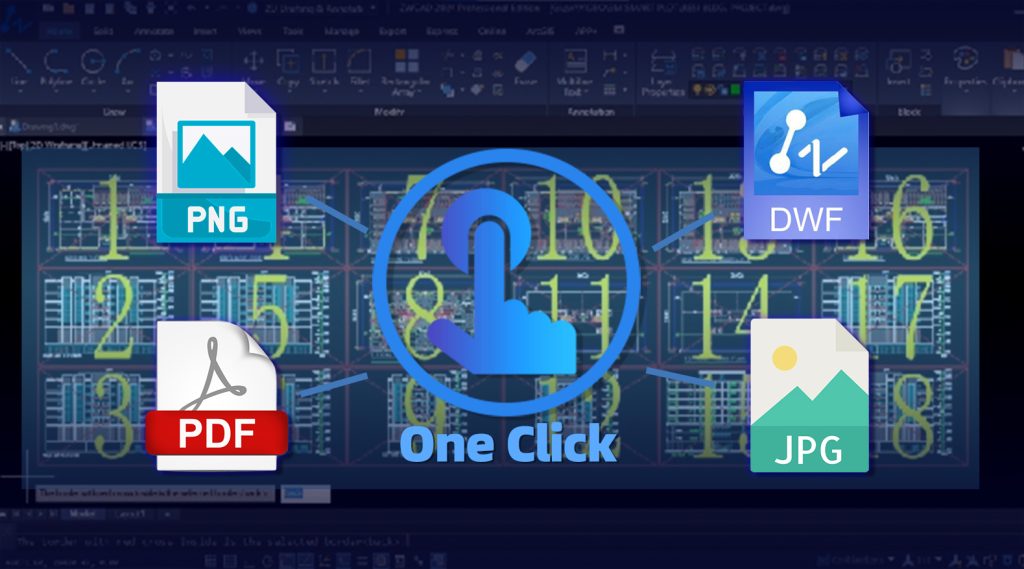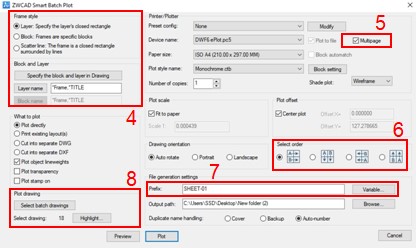ZWCAD Smart Plot is transforming the way CAD designers approach plotting. As a CAD designer, I have often found myself spending an exorbitant amount of time and effort when it comes to publishing DWF and PDF multiple sheets in AutoCAD. Let me tell you why? The process of plotting multiple sheets can be tedious and time-consuming, draining valuable resources that could be better utilized in other areas of design. However, my experience took a turn for the better when I discovered ZWCAD Smart Plot. With just a single click, I was able to efficiently plot all my sheets into a PDF at once, and the best part is that I don’t need to combine any sheets later on. In other words, I get multiple sheets into one PDF file, saving me both time and effort. Moreover, Smart Plot is not limited to just PDF or DWF; it can also generate JPG, PNG, or send the output directly to your printer plotter with a single click.
Why ZWCAD Smart Plot
ZWCAD Smart Plot revolutionizes the way we approach plotting in CAD design. Gone are the days of manually plotting each sheet and waiting endlessly for the process to complete. With ZWCAD Smart Plot, you can experience a hassle-free, error-free, and streamlined workflow, making your design output process more efficient and productive. And the best part is, it saves you time and effort.
Where to use ZWCAD Smart Plot
Of course, ZWCAD Smart Plot can be utilized in various industries that heavily rely on CAD design, such as architecture, engineering, construction, and manufacturing. Whether you are a professional designer or a student, you definitely need your final design output in the form of printer plotter PDF, DWF, or any other format. And what if you get stuck with multiple sheet printing? ZWCAD Smart Plot is the only valuable tool that can enhance your productivity and save your precious time to be utilized in other parts of your design.
Key Features
- Single-click Plotting: Plot all sheets with one click, eliminating the need for manual plotting.
- Select order: Arrange multiple sheets in sequence order for output.
- Customizable options: Plot with multiple options such as block, layer name, and scatter line.
- Recognize: Recognizing paper size for printing and automatic prefix naming.
- Combine: Combination not required for PDF & DWF formats.
Method to use ZWCAD Smart Plot
Here is the step by step method to use ZWCAD Smart Plot:
- Apply the ‘SMARTPLOT’ command or select it from the export menu.
- A dialog box will appear to customize the batch plot setting.
- Select the desired plotter configuration based on the requirement.
- Choose the appropriate frame style Layer, Block, Scatter Line & specify them.
- Tick the multipage if printing multiple DWG to PDF or DWF in one file.
- Choose the select order to get multiple sheets in sequence order.
- Set a prefix from a variable if producing multiple sheets separately.
- Plot the drawing by choosing select batch drawing.
- Click on ‘Highlight’ to preview the selected sheets.
- Preview the plot to verify the settings and make any necessary adjustments, if needed.
- Click on the ‘Plot’ button to initiate the plotting process.
- Now, multiple sheets are being generated as a printer plotter or in PDF or DWF format, as selected.
- The plot is completed; collect the printed output in the designated folder or as a hard copy as well.
Conclusion
ZWCAD Smart Plot enables you save time and effort in design outputs. Once you experience, it will become a valuable addition to your work routine.