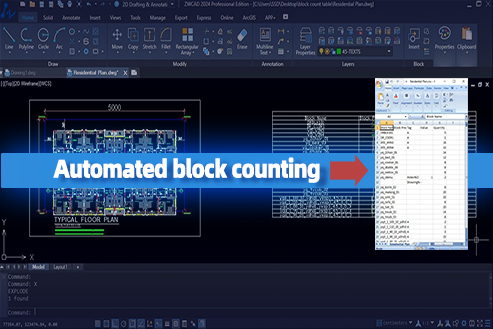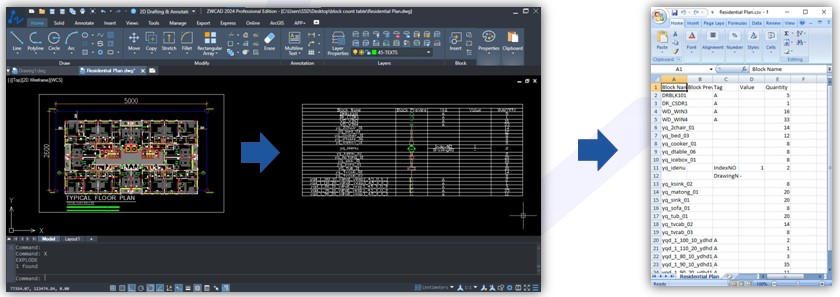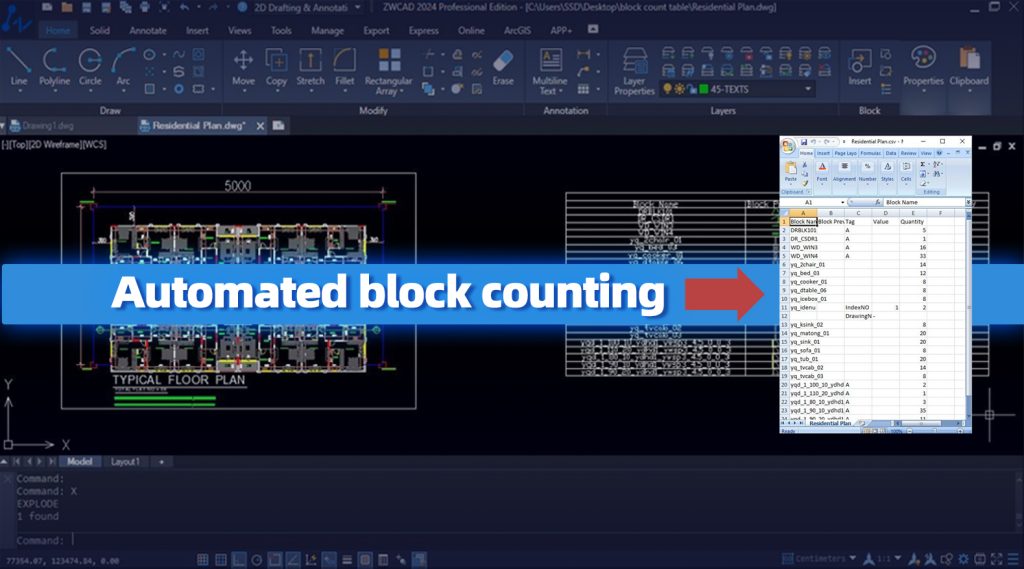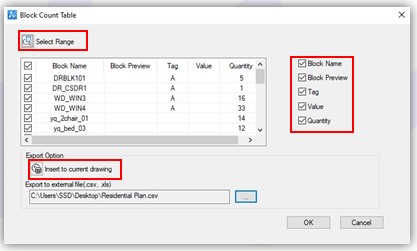Uncover the powerful capabilities of ZWCAD‘s Add-On Block Count Table and take your design efficiency to new heights. With the Block Count Table feature, you can now access and manage your blocks effortlessly across the entire drawing. Experience the convenience of generating block count reports in table or data CVS, Excel format, providing you with comprehensive quantities and serial numbers at a glance.
In my case, it comes with the benefit of collecting entire furniture blocks to count with serial numbers and quantities, along with a data sheet. Simplify your block management process and streamline your design workflow with ZWCAD’s Block Count Table, saving time and enhancing productivity.
Why ZWCAD Block Count Table
Utilizing block count in design software like ZWCAD with an Add-On offers efficiency, accurate analysis, comprehensive documentation, streamlined management, optimized workflow, and compliance with design standards with the blocks existing in the drawing. It automates counting and provides smooth block detail with tables and Excel sheets at a glance.
Where to use ZWCAD Block Count Table
Block count is a valuable tool used in various design fields such as architecture, engineering, interior design, landscaping, civil engineering, and product design. It streamlines the process of counting blocks, enhances design analysis, aids in project planning, and simplifies block management for quotations and objects.
Key Features
- Block count in one time: User can choose the entire drawing or a specific part of the drawing to calculate the quantity of blocks.
- Automated Counting: Block count in the ZWCAD Add-On automates the process of counting blocks within a drawing.
- Accurate Quantity Determination: It provides accurate and reliable information about the quantity of blocks used in a design.
- Comprehensive Documentation and Reporting: Designers can generate detailed reports or tables of blocks with just a click.
- Effortless and Time-Saving: The process of block counting with table saves time and effort without affecting the drawing.
Method to use ZWCAD Add-On Block Count Table
Here is the step by step method to use ZWCAD Add-on Block Count Table:
- Apply the ‘BCOUNTTABLE’ command.
- Click on the select range and select the required/entire block from the drawing to list out the block table
- Choose the desired output options from the dialog box, such as generating the table in the drawing or CVS, XLS file format.
- If you choose to generate the table in the drawing, specify the insertion point for the Block Count Table.
- Click the ‘OK’ button to generate the Block Count Table and insert it into the drawing, displaying the counts of the selected blocks.
Conclusion
ZWCAD Add-On block count feature automates the counting process, ensuring accurate quantities and facilitating comprehensive documentation.