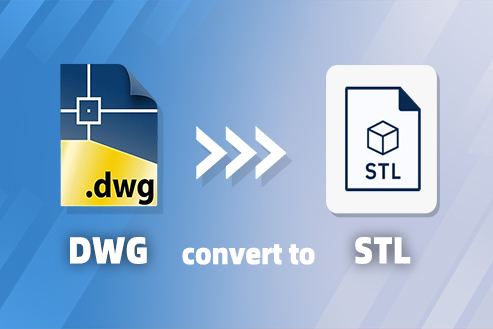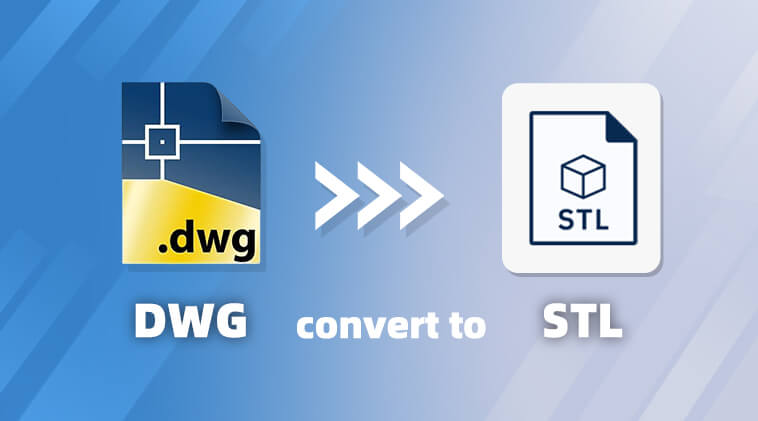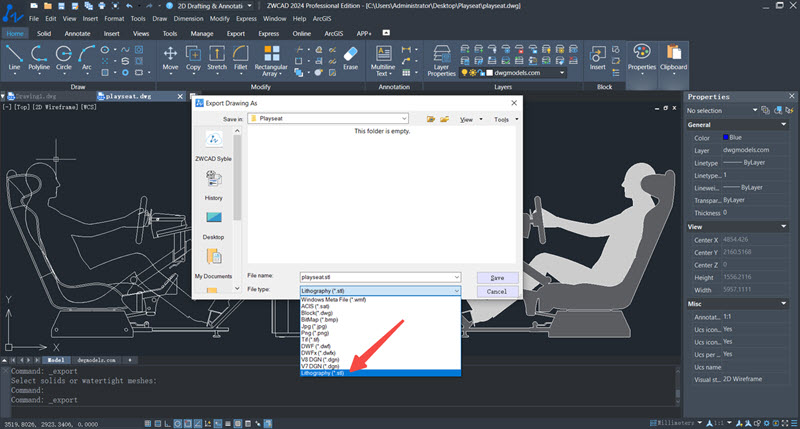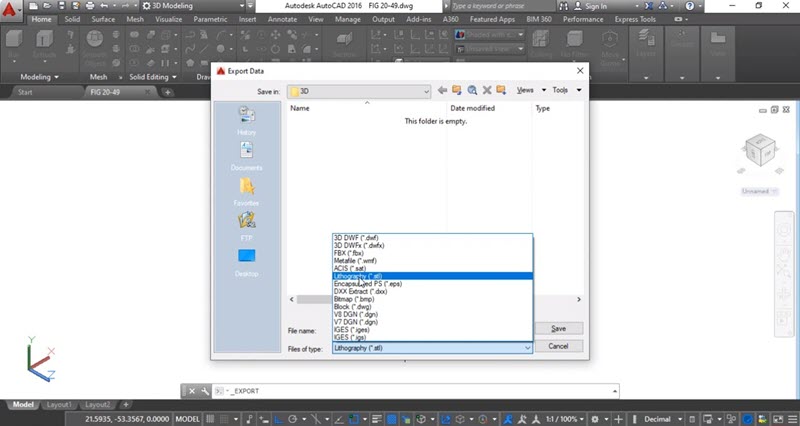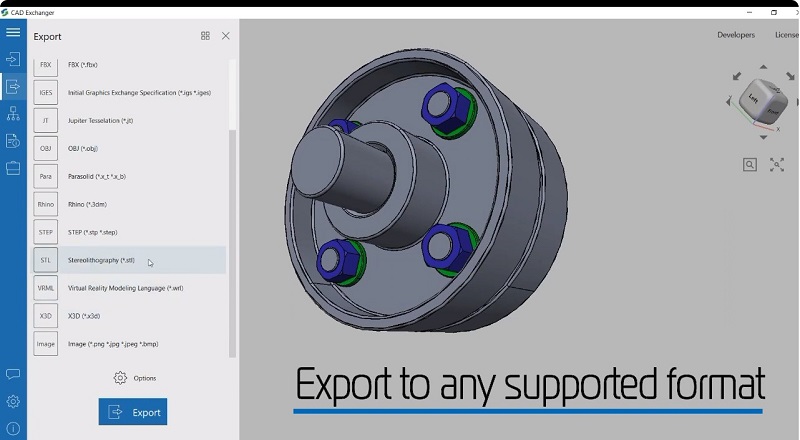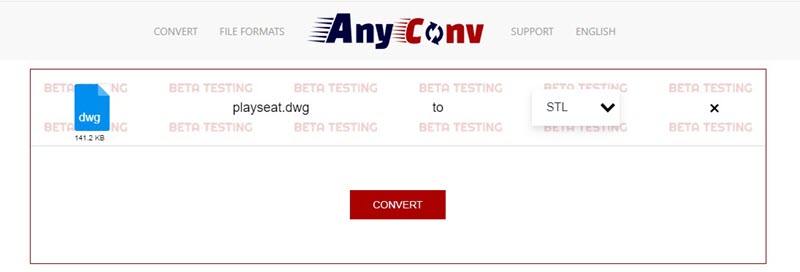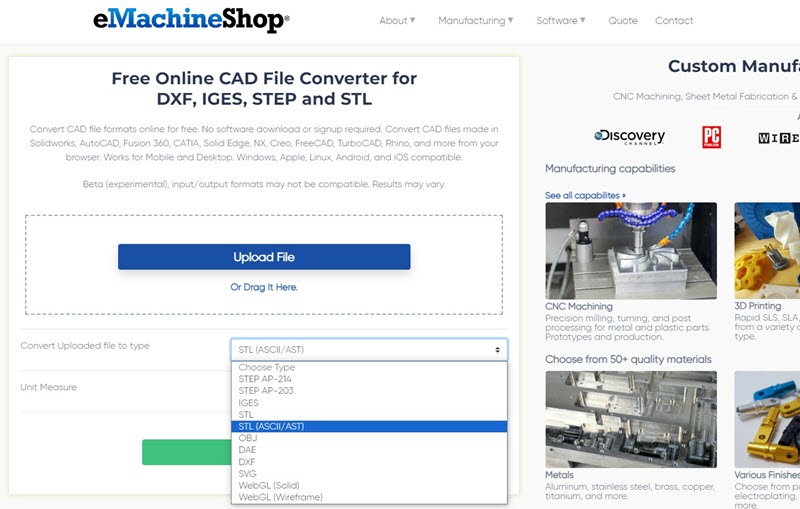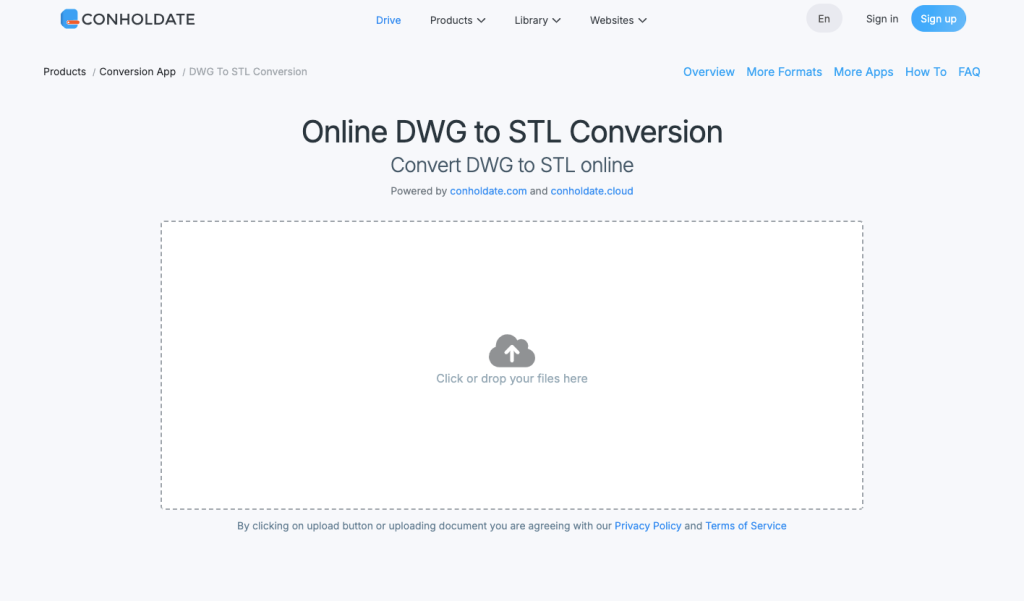If you’re working with 3D models in CAD software, you’ve likely encountered the need to convert your DWG files into STL format. This conversion is essential for 3D printing, as STL is the most widely accepted file type for slicing and printing 3D objects.
In this guide, we’ll walk you through everything you need to know about how to convert DWG to STL, including the best tools and methods to use. Whether you’re a designer, engineer, or hobbyist, this article will help you get your models ready for 3D printing quickly and efficiently.
Contents
- Why Convert DWG to STL?
- Method 1: Convert DWG to STL in CAD Software
- Method 2: Convert Files with DWG to STL Converter
- Method 3: How to Convert DWG to STL Online Free
- FAQs About Converting DWG to STL
- Conclusion
| Read Also: |
Why Convert DWG to STL?
Converting DWG to STL is a crucial step when you want to bring your CAD designs into the physical world through 3D printing. Unlike DWG files, which store detailed CAD data, STL files are specifically designed for 3D printing and offer several key advantages:
- 3D Printing Compatibility: Most 3D printers require STL files to process and print models.
- Simplified Geometry: STL files contain only the geometry needed for printing, reducing complexity.
- Cross-Platform Use: STL files can be used across various 3D printing software and hardware.
- Prototyping and Manufacturing: Converting DWG to STL allows designers to create prototypes and parts efficiently.
Without converting your DWG files to STL, you won’t be able to utilize your designs for 3D printing or rapid prototyping effectively.
Before converting, we recommend preparing your DWG file by checking the 3D geometry, removing unnecessary layers, objects, or annotations, setting the correct units, and simplifying complex models to reduce file size. These steps help ensure a smooth and accurate conversion process.
Now, let’s have a look at the ways to convert DWG to STL.
Method 1: Convert DWG to STL in CAD Software
You can create DWG files with a CAD program. Luckily, most of them enable you to directly convert DWG to STL. Here let’s see how it works with two popular CAD software in the following.
Convert DWG to STL in ZWCAD
ZWCAD is an amazing CAD tool that supports DWG, DXF, DWT, PDF, and STL. Meanwhile, it makes it a breeze to convert DWG to STL. Thanks to its smooth performance and remarkable features, it has gained loyalty and reputation from both beginners and professionals. With its hardware acceleration, it ensures a seamless conversion between CAD files and smooth performance 1.7x faster than AutoCAD.
Rated as the best CAD software for beginners, ZWCAD leads you through from start to finish with an intuitive user interface and a variety of toolsets. There are smart features like Smart Plot, Smart Mouse, Smart Select, and Smart Voice. As a light program, it can perfectly work on computers with 2GB RAM and 1GB graphics. Now, download and install ZWCAD on your PC, and let’s see how to convert DWG to STL using it.
STEP 1. Launch ZWCAD on your Windows PC and go to “File” > “Open” to open the DWG file.
STEP 2. Then, click “File” > “Export“. In the dialog, choose “Lithography(*.stl)” in “File type“.
STEP 3. Finally, select a folder and hit the “Save” button to save the STL file.
Note:
ZWSOFT has released ZWCAD Flex, a subscription-based CAD solution currently available exclusively in the United States and Canada.
Users outside these regions are encouraged to contact their local ZWSOFT sales team to explore perpetual license options for ZWCAD.
Convert DWG to STL in AutoCAD
AutoCAD is a widely used CAD software developed by Autodesk. It is one of the most popular and longstanding CAD programs in the industry, known for its powerful tools and extensive capabilities. Meanwhile, it also offers a file conversion feature. You may want to learn how to convert DWG to STL in AutoCAD in the following.
STEP 1. Run AutoCAD on your computer after you download and install it.
STEP 2. Select the “Logo” menu and choose “Export” > “Other Formats“.
STEP 3. Select “Lithography(*.stl)” under files of type.
STEP 4. Click “Save” and choose a path to store the STL file.
Method 2: Convert Files with DWG to STL Converter
Other than professional CAD software, there are two DWG to STL converters that you may give a shot at.
Convert DWG to STL in ABViewer
ABViewer was developed by CADSoftTools, a company that specializes in CAD-related products and solutions. This software is a versatile multi-functional application that enables you to view, edit, convert, and print various types of CAD and 3D files in popular CAD formats such as DWG, STL, DXF, DWF, IGES, STEP, and others. Certainly, it also allows you to convert DWG to STL as follows.
STEP 1. First off, download the Zip file from the official site and unzip it.
STEP 2. Click the “Setup” file and install ABViewer on your Windows.
STEP 3. Go to “File” > “Open” and open your desired DWG file in the program.
STEP 4. Click “File” > “Save As“. Then, select “Stereolithography files (*.stl)“.
STEP 5. After that, choose a folder and click “Save” to store the STL file.
Convert DWG to STL in CAD Exchanger
CAD Exchanger offers CAD data exchange services and software solutions for Windows, macOS, and Linux. It lets you convert files from one CAD format to another which ensures compatibility and smooth data exchange between different software applications. It supports a wide range of CAD formats, including popular ones like DWG, DXF, STEP, IGES, STL, and many more. Now, let’s learn how to convert DWG to STL with it.
STEP 1. Go to CAD Exchanger’s official site and apply for the software.
STEP 2. When receiving a mail with a download link, download and install the software.
STEP 3. Open CAD Exchanger and click the “Import” icon on the left panel to open the DWG file.
STEP 4. Click the “Export” icon on the left and select “Stereolithography (*.stl)“.
STEP 5. Hit the “Export” button and wait until the conversion is done.
Method 3: How to Convert DWG to STL Online Free
As for those who are hesitant to download any software, here also introduce 2 free online tools to consider.
Convert DWG to STL in AnyConv
AnyConv offers a free online DWG to STL converter for anyone to access on any operating system. Moreover, it allows batch conversion of up to 100MB at a time. It will do all the conversion over the cloud and your converted STL files will be removed in an hour. It’s just as easy as ABC to get all things done as introduced below.
STEP 1. On your computer or mobile, visit AnyConv in your browser.
STEP 2. Directly drag and drop your DWG file into the site.
STEP 3. Click “Convert” to start converting DWG to STL format.
STEP 4. After uploading the file to the cloud, click “Download” to save the STL file to your device.
Convert DWG to STL in eMachineShop
eMachineShop is an online tool to convert CAD files created by any CAD software to another format with no software and signup required. This tool works on Windows, macOS, Linux, Android, and iOS and provides easy accessibility for anyone. Also, it supports file formats including DWG, DXF, STL, STEP, SVG, and so on. Moreover, it allows you to convert DWG to STL online free in a binary format or an ASCII text format. Here’s how it works.
STEP 1. Go to eMachineShop in a browser on your computer or phone.
STEP 2. Click “Upload File” or directly drag your DWG file to the website.
STEP 3. In the “Convert Uploaded file to type” column, choose “STL“.
STEP 4. Choose the “Unit Measure” in “MM” or “Inch“.
STEP 5. Decide the “Thickness” and click “Convert File” to finish the conversion.
Convert DWG to STL with Conholdate
Conholdate is a powerful online file conversion platform that supports a wide range of CAD formats, including DWG and STL. It supports batch conversion and provides options to customize output settings to fit your project needs. With a clean interface and fast processing speeds, Conholdate is ideal for both beginners and professionals looking to convert CAD files efficiently. The process is similar:
STEP 1. Visit the Conholdate CAD converter website in your browser.
STEP 2. Upload your DWG file by clicking the upload button or dragging the file into the upload area.
STEP 3. Select “STL” as the output format.
STEP 4. Adjust any optional settings if available.
STEP 5. Click “Convert” and wait for the process to complete.
STEP 6. Download the converted STL file to your device.
FAQs About Converting DWG to STL
Can You Turn a DWG into a 3D Model?
Yes, it is possible to convert a DWG file into a 3D model. AutoCAD, as well as other CAD software, provides tools and functionalities to create and manipulate 3D geometry. Here’s how to make it possible.
- Open the DWG file in a CAD software such as AutoCAD.
- Review the existing 2D drawings or create new ones as needed to serve as a basis for the 3D model.
- Extrude or loft 2D shapes to create 3D solids or surfaces. This involves pulling or extending the 2D geometry along a specific axis or using predefined parameters to generate complex shapes.
- Apply additional modifications to the 3D model, such as fillets, chamfers, or Boolean operations (union, subtraction, intersection) to combine or subtract solids.
- Assign materials and textures to the 3D model to give it a realistic appearance and surface properties.
- Perform any necessary refinements, such as adjusting dimensions, smoothing surfaces, or adding details.
- Export the 3D model in a suitable format such as STL, OBJ, or STEP. These file formats are commonly used for 3D printing, rendering, and other applications.
Why Do Things Take So Long to Go from DWG to STL?
The time it takes to convert a DWG file to an STL file depends on several factors. If the DWG file contains intricate or intricate geometries, it may take longer to convert them into a suitable 3D representation. Meanwhile, the CAD software you are using plays a role in the conversion speed. Different software packages have varying efficiencies in handling DWG to STL conversions.
What’s more, the processing power of your computer also affects the conversion time. Converting complex or large DWG files into 3D models can be computationally intensive. A more powerful computer with sufficient RAM and processing capabilities can handle the conversion faster compared to a less powerful system. The size of the DWG file can influence the conversion duration as well. Larger files require more time to process, especially when converting complex designs with many elements.
To optimize the conversion time, it can be helpful to simplify the DWG drawings, use software with efficient conversion capabilities, ensure your computer meets the recommended specifications, and adjust the conversion settings as needed.
Conclusion
You may need to convert DWG to STL for various reasons, especially when dealing with 3D modeling and 3D printing. Just go over all the methods above and you’ll get the best way to work it out.
- If you want to edit or modify the DWG file before the conversion, then lightweight CAD software like ZWCAD will definitely be your best helper.
- If you don’t want to download any software, online free tools are worth a shot.
- If you want a desktop converter, take ABViewer and CAD Exchanger into consideration.
.png)