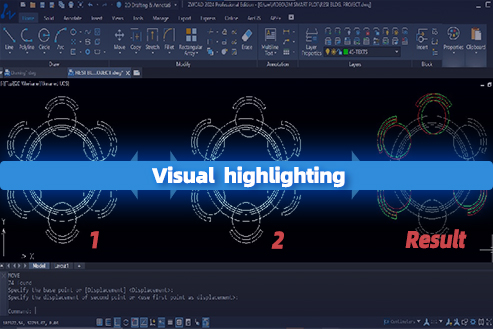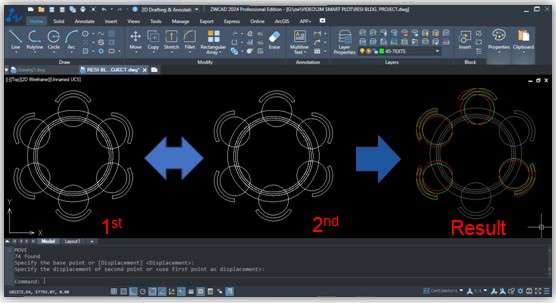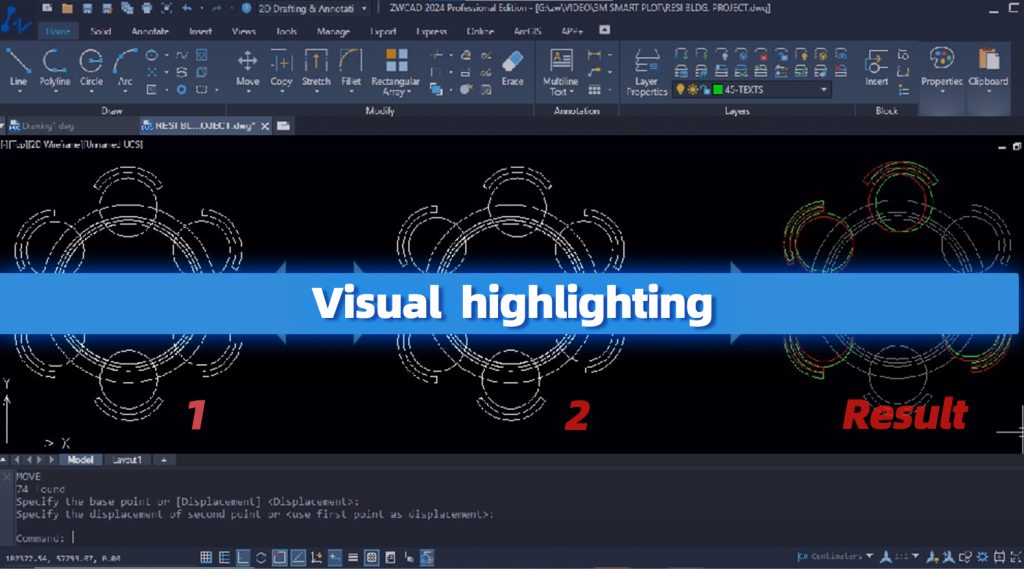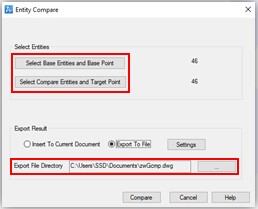As someone who frequently works with CAD design, I understand the importance of easily identifying changes made to drawings. With the Object Compare Add-On of ZWCAD, tracking modifications becomes a breeze. Collaborate seamlessly, stay in sync with your team, and experience a new level of efficiency. The reason I find it useful is that it allows me to be confident with the drawing, as I can identify the changes made by involved team members directly on the actual drawing. This is the best possible way to protect and address the changes made by third parties.
Why ZWCAD Object Compare
Choose the ZWCAD Object Compare Add-On for effortless drawing comparison. Streamline collaboration, save time, and ensure accurate communication with intuitive highlighting and simplified version control. Be confident about the changes made in your drawing.
Where to use ZWCAD Object Compare
Throughout your drawing work, let me provide an example: when I send the drawing to a team member for making changes in the building floor plan. After the final revision, I can smoothly compare my approved drawing with the most recent one. This streamlines collaboration, ensures accuracy, and allows for effortless tracking of modifications.
Key Features
- Effortless Comparison: Object Compare Add-On simplifies the process of comparing drawings, enabling you to easily track & identify changes.
- Confidential: It allows users to cross-check the drawing for informed changes between the existing and revised drawings.
- Visual Highlighting: The Add-On utilizes intuitive highlighting to visually represent modifications, making it easy to identify altered elements.
- Time Savings: The automated comparison process saves valuable time, eliminating the need for manual line-by-line comparisons.
- Accurate Revision Control: Maintain a comprehensive history of drawing revisions.
Method to use ZWCAD Add-On Object Compare
Here is the step by step method to use ZWCAD Add-on Object Compare:
- Apply the command ‘GCMP’.
- Select the base entities and base point and compare them with the target point.
- Locate the exported result to view the changes that have been made.
- Customize the export result by two option ‘insert to current document’ or ‘export to file’ DWG file separately.
- Click ‘Compare’.
Conclusion
ZWCAD Object Compare Add-On offers effortless drawing comparison, visual highlighting, seamless collaboration, time savings, accurate version control, and enhanced precision. It will make you confident with the changes being made.