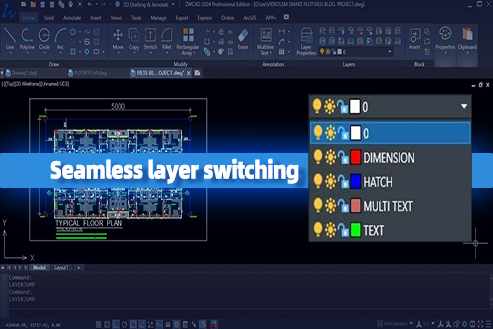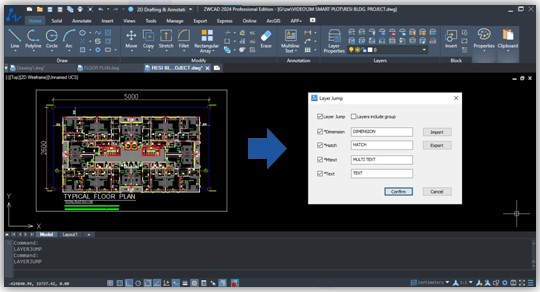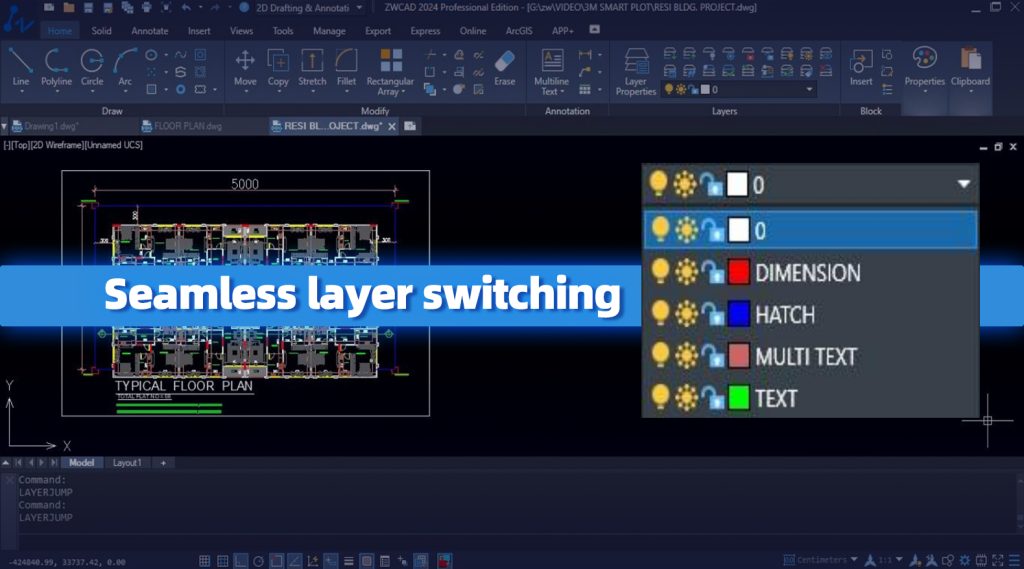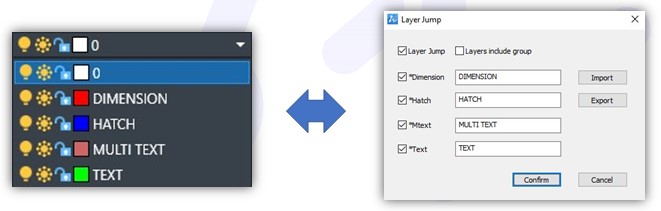Look no further Introducing the extraordinary Layer Jump feature in ZWCAD with Add-On. Whether you’re drawing lines, adding dimensions, or working with text and hatches, let me show you how this tool can save you time and effort. Say goodbye to tedious layer changes and hello to a smoother drawing experience. Layer Jump in ZWCAD and take your designs to new heights. Don’t miss out on this game-changing feature that will revolutionize the way you work. In my case, the most preferable dimension layer and hatches required repeated switching, but not anymore with Add-O. For example, I need to work on this floor plan with repeated dimension hatching text tools then I can simply setup layer jump as per my existing layer on time then simply can proceed with no switching layer every time.
Why ZWCAD Layer Jump
ZWCAD Layer Jump is the ultimate time-saving solution for effortless layer switching. There is no need to switch layers when applying dimensions, hatch, M text, or text. Whenever you use these tools, the layer will automatically switch and return to the current layer after the task is performed.
Where to use ZWCAD Layer Jump
In the world of CAD design, time is of the essence, and a smooth workflow is key, Discover the game-changing Layer Jump feature in ZWCAD with the Add-On that revolutionizes the way you switch between drawing layers. Whether you’re creating precise dimensions, adding vibrant hatches, or inserting impactful text, Layer Jump simplifies the process, saving you time and effort.
Key Features
- Seamless layer switching: Switch between layers effortlessly while executing these tools or command. (Dimensions, Hatches, Text, or M text)
- Command-based activation: Layer Jump activates based on specific tool or command like dimensions, hatches, text, or M text.
- Switch mode: Enable or disable the Layer Jump switching mode on/off.
- One-time setup: Match existing layer name properly Layer Jump once and it will streamline the workflow rest of the time.
- Jump back: After executing the tool or command, the layer will automatically switch the tool and back to the previous one after performed.
Method to use ZWCAD Add-On Layer Jump
Here is the step-by-step method to use ZWCAD Add-on Layer Jump:
- Open ZWCAD and load the desired drawing file.
- Apply the command ‘LAYERJUMP’.
- Customize the settings in the dialog box. If you have set up layer groups, check the ‘Layers include group’ checkbox. Otherwise, ignore this step.
- Choose the supported commands (Dimension, Hatch, Text, and M text).
- Set the keyword for the layer you want to jump to. This keyword is crucial as it determines the target layer.
- Export the jump layer or import the existing drawing layer from folder if available.
- Click the ‘Confirm’ button to save your settings.
Conclusion
With Layer Jump Add-On in ZWCAD users can effortlessly perform the selected tools through Layer Jump without switching layers, this feature is all about saving time, error-free and enhancing productivity.