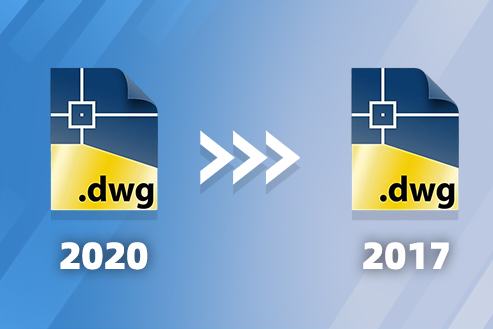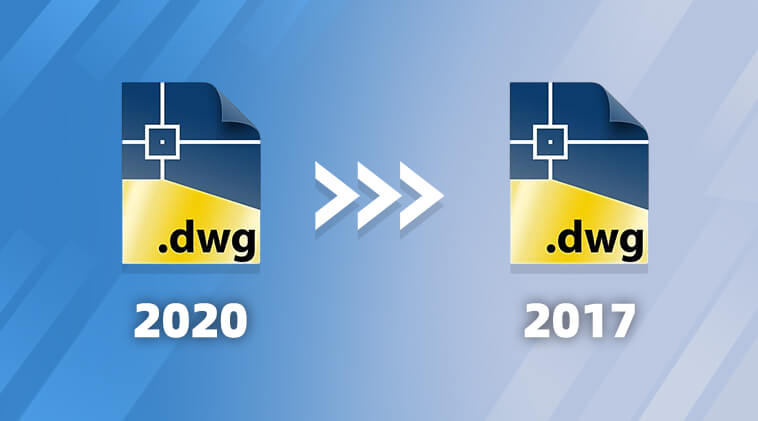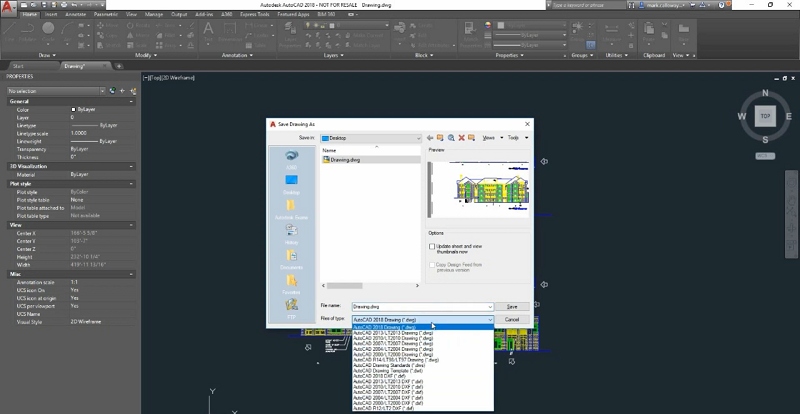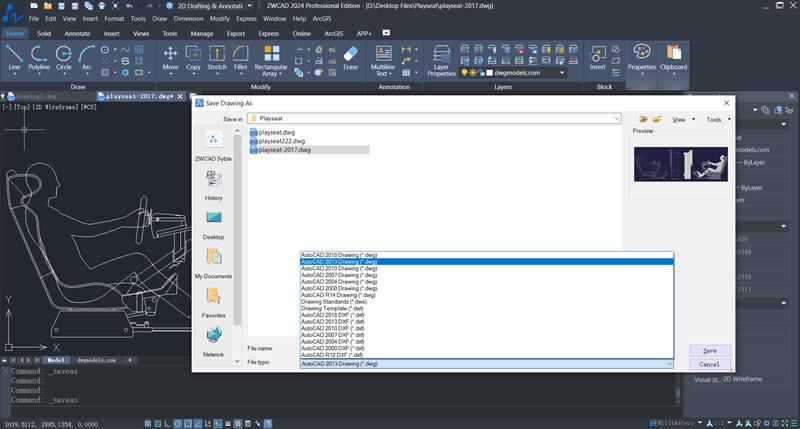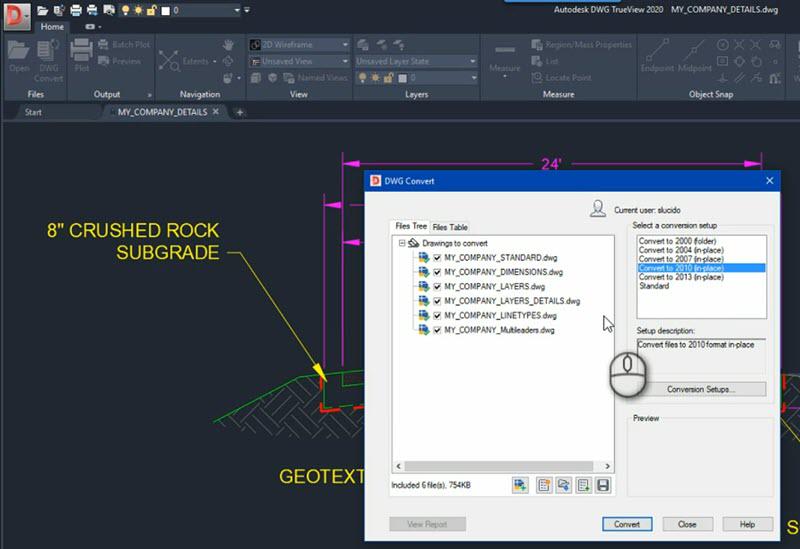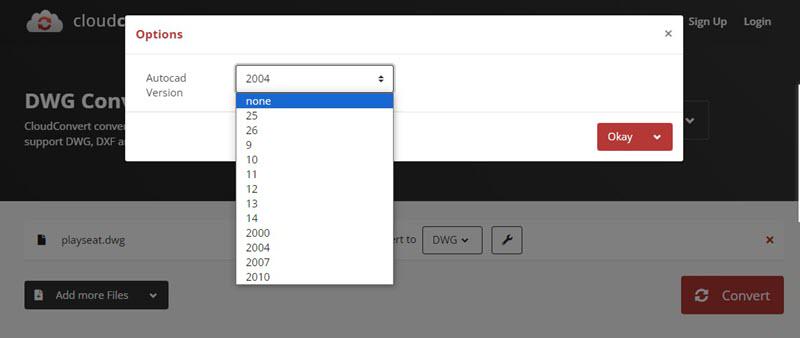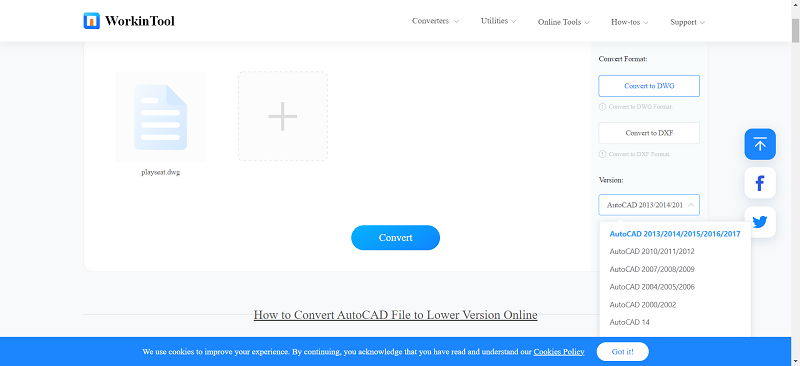Higher versions of AutoCAD can open older DWG files, but not the other way around. For instance, AutoCAD 2017 cannot open DWG files from the 2019 version. However, not everyone has access to the latest version of AutoCAD. Besides, upgrading to the higher version may involve additional expenses. If you receive a CAD file created in a higher version, you may need to convert AutoCAD higher version to lower version.
This helps ensure smooth collaboration for all team members to access the file. Also, it can maintain compatibility and access the original design data. Now, let’s learn how to open higher version AutoCAD file in lower version in 5 ways here.
Contents
- Method 1: Convert DWG to Lower Version on AutoCAD
- Method 2: Downgrade DWG Files with ZWCAD
- Method 3: Convert DWG to Older Version via DWG TrueView
- Method 4: Use CloudConvert to Change DWG Version
- Method 5: Try Workin Tool to Convert DWG to Lower Version
- FAQs About AutoCAD Higher Version to Lower Version
- Conclusion
Method 1: Convert DWG to Lower Version on AutoCAD
AutoCAD lets you save DWG files in a range of different versions, like AutoCAD 2000, 2004, 2007, 2010, 2013, or 2018. If your file opens fine in AutoCAD, or if you want to convert it to an earlier version to share with someone else, this approach should work for you. Here are the steps:
Step 1. Type the command “SAVEAS” on the command line.
Step 2. Enter a new name for the lower-version file.
Step 3. Select the desired file format version from the “Files of Type” drop-down list and then save the file.
Method 2: Downgrade DWG Files with ZWCAD
ZWCAD is a lightweight and powerful 2D & 3D CAD solution for both beginners and professionals. It is fully compatible with common CAD files of any version including AutoCAD DWG, DXF, DWT, etc. Meanwhile, it only requires lower computer resources and can run on almost any computer with 2GB RAM and 1GB graphics card. Therefore, you can convert AutoCAD DWG to lower version in standard, 2000, 2004, 2007, 2010, 2013, and 2018 with ease.
Thanks to its self-developed kernel, ZWCAD successfully boosts the performance at 1.7x faster than AutoCAD in opening and designing files. It also goes beyond AutoCAD with advanced features to greatly improve efficiency like Flexiblock, Sheet Set Manager, Point Cloud, File Compare, Smart Plot, Smart Select, etc. While allowing for a perpetual license starting at $899, it offers you the best value in the long run. Now, let’s see how to open a DWG file in a lower version for free.
STEP 1. To begin with, launch ZWCAD after you download and install it.
STEP 2. Click the LOGO menu at the upper left corner and choose “Open” > “DWG“.
STEP 3. Navigate to the high version of the AutoCAD file and open it.
STEP 4. Now, click the LOGO menu again and choose “Save As“.
STEP 5. In the File Type, choose a lower version and click “Save” to convert AutoCAD higher version to lower version.
Method 3: Convert DWG to Older Version via DWG TrueView
Autodesk DWG TrueView is one of the best DWG viewers provided by Autodesk which allows you to view and convert AutoCAD DWG and DXF files. It is designed for those who do not have AutoCAD software installed on their system but need to access and view AutoCAD files. Here’s how to convert AutoCAD DWG to older version from 2000 to 2018.
STEP 1. Download and install Autodesk DWG TrueView first. Then, run it.
STEP 2. Open the higher version AutoCAD file in the program.
STEP 3. Under the Home tab, choose “DWG Convert” to proceed.
STEP 4. Select the DWG file and click “Open“.
STEP 5. Now, choose a lower version and click “Convert” to get it done.
Method 4: Use CloudConvert to Change DWG Version
CloudConvert introduces an online free DWG Converter that enables you to convert AutoCAD DWG files to various other formats like DXF, PDF, BMP, EPS, GIF, JPG, PNG, etc. Moreover, it can convert DWG files from AutoCAD higher version to lower versions like 2000, 2004, 2007, and 2010. This tool eliminates the need to download and install software, as the conversion process takes place directly over the cloud. Here’s how it works.
STEP 1. Visit CloudConvert DWG Converter on your browser.
STEP 2. Click “Select File” and upload the AutoCAD DWG in the high version.
STEP 3. Next, click the “Wrench” icon to select a desired AutoCAD version from the list.
STEP 4. Click “Okay” and hit the “Convert” button to convert AutoCAD DWG to lower version.
Method 5: Try Workin Tool to Convert DWG to Lower Version
WorkinTool’s AutoCAD Version Converter is a free online tool that lets you convert newer DWG files into older versions, like AutoCAD 2007 or earlier. This is especially helpful if you need to share files with colleagues or clients using older versions of AutoCAD. You can upload up to four files, each within 0.5 MB, and select the target version for conversion.
To ensure a smooth conversion, it’s a good idea to back up your original files, remove unnecessary elements from the DWG files, and check the converted files in AutoCAD to ensure they’re correct. WorkinTool covers a wide range of AutoCAD versions, including AutoCAD 2000/2004/2007/2010/2013/2018, providing flexibility for various needs. Here’s how to convert AutoCAD DWG to older version with this tool:
Step 1. Click the plus button and open the DWG file you want to convert. Or you can just drag and drop your file to it.
Step 2. Select “Conver to DWG” under “Convert Format”.
Step 3. Choose the desired version for the converted file from the “Version” drop-down list.
Step 4. Hit the “Convert” button and wait for a while. When it’s successfully converted, you can directly click the download button to get the lower version file downloaded.
| Related Article: |
FAQs About AutoCAD Higher Version to Lower Version
How to Identify the Drawing Version Quickly?
If you have any CAD software installed on the computer, you can launch it and open the DWG file. Then, you can check out the current version in the command line.
If not, you can open the DWG file in Notepad and the first six characters are the version code. Then look up drawing format version codes for AutoCAD and check for the current version. The most common code should be AC1032, which stands for DWG from AutoCAD 2018/2019/2020/2021/2022/2023/2024.
Can 3D DWG Files Be Converted to an Older Version of AutoCAD Without Losing Model Information?
Yes, if you use professional CAD software or a DWG converter. As a rule, modeling structures and data can be preserved. However, since AutoCAD does not guarantee full backward compatibility between different versions, it’s strongly recommended to back up the source DWG file in advance.
Conclusion
It’s important to note that opening a higher version file in a lower version can result in some limitations or loss of functionality. Newer features or elements that are not supported in the lower version may be lost or displayed differently. Therefore, it’s advisable to check the compatibility and potential loss of data before you convert DWG files from AutoCAD higher version to lower version via ZWCAD, TrueView, or CloudConvert.