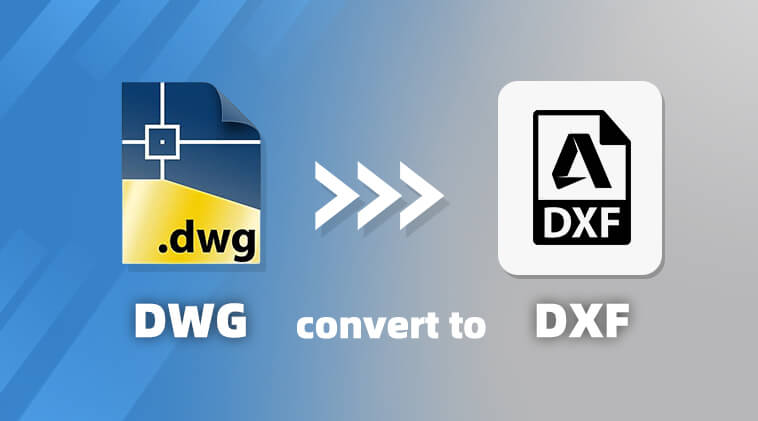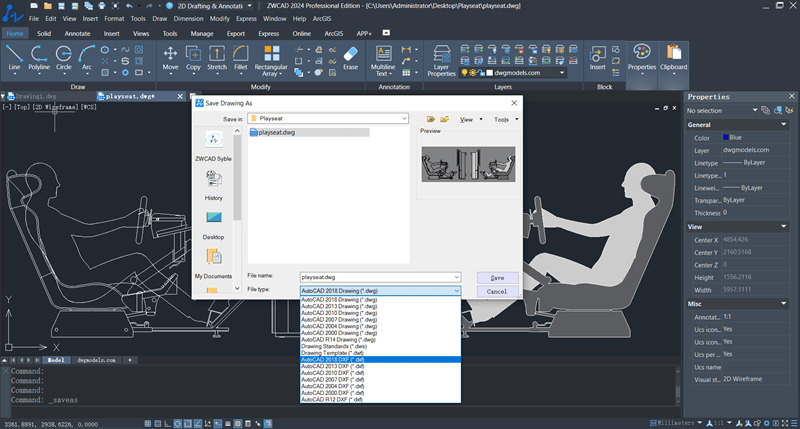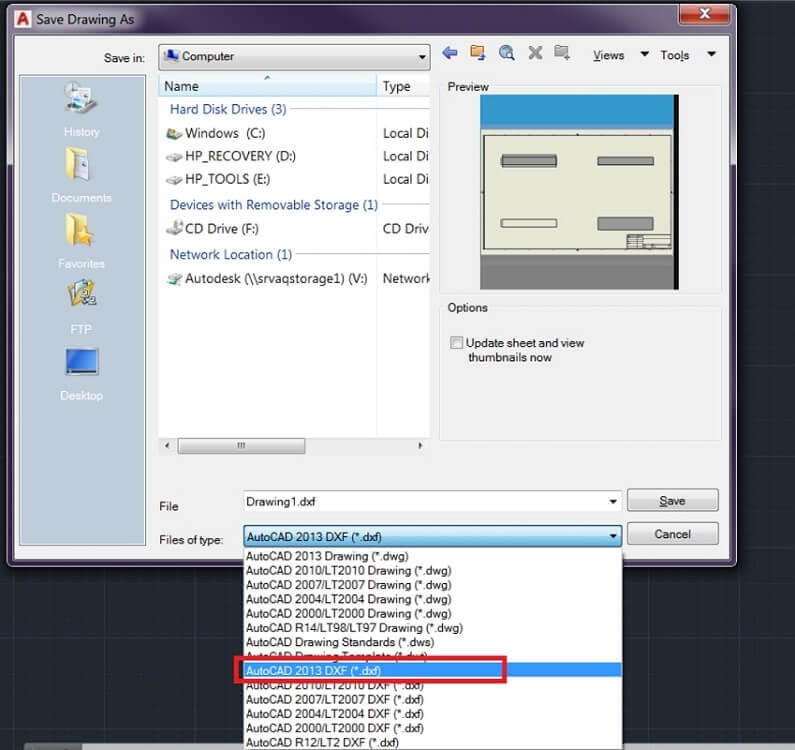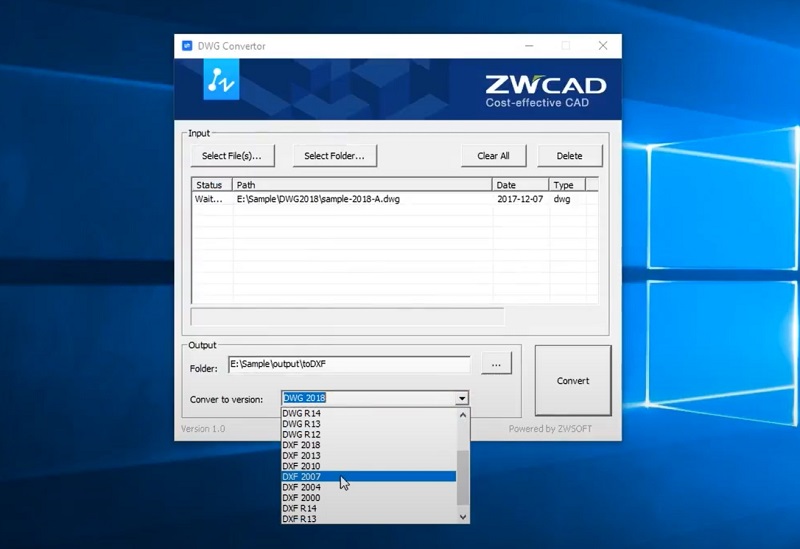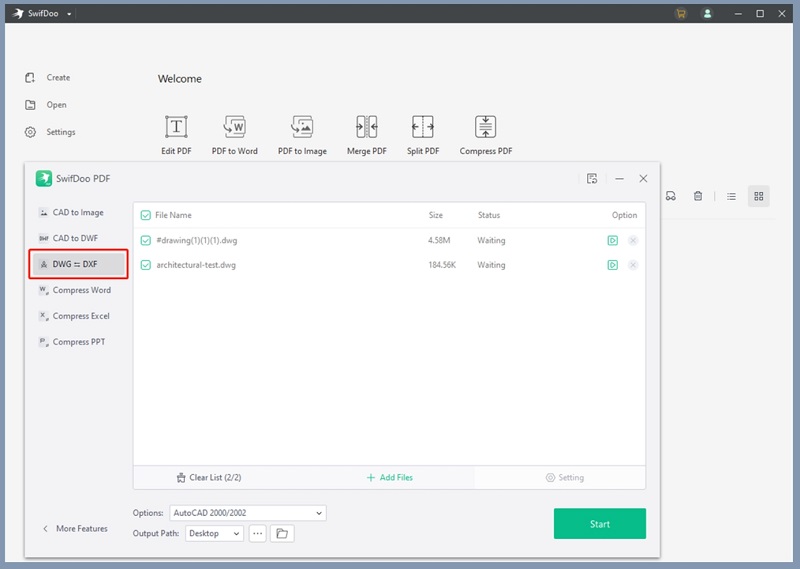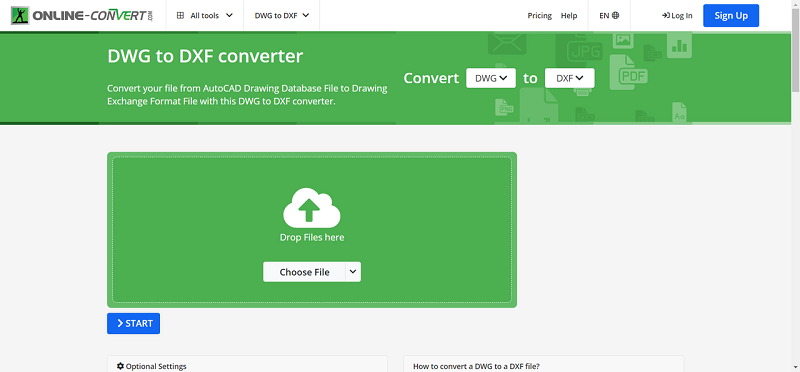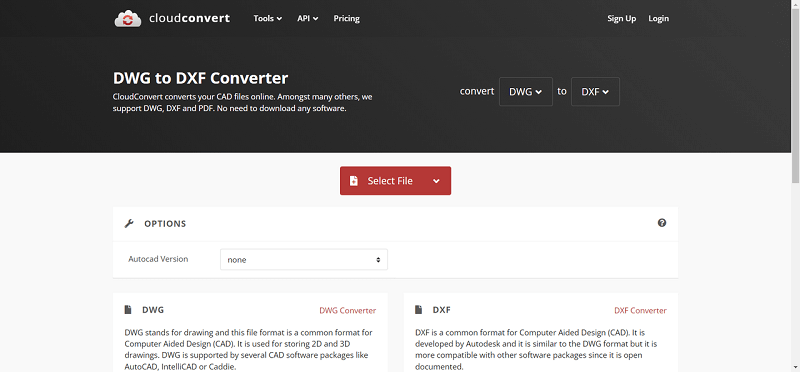DWG and DXF are the two most commonly used file formats in computer-aided design (CAD) programs. However, sometimes there can be compatibility issues when importing DWG files into other CAD software or sharing DWG files with other designers for collaboration. In such cases, you can convert your files from DWG to DXF as a solution. This is because DWG can only be accessed by relatively few software, while DXF is an open format and can be supported by almost all CAD software.
In this article, we will provide you with six detailed introductions on various DWG to DXF converters, along with step-by-step tutorials. So, let’s scroll down and learn more.
Read Also: How to Convert DWG to STL in 2024? (3 Helpful Methods)
What Are DXF and DWG? Are DXF and DWG the Same?
DWG is a proprietary binary file format developed by Autodesk for storing 2D and 3D design data and metadata. DWG files can be compressed to save space and encrypted to protect intellectual property, making them ideal for architects, engineers, and designers to store and share large and complex design drawings in various fields. However, the company that developed it, Autodesk, has control over the format specifications, resulting in a relatively small number of third-party software compatible with DWG files. This can cause problems when sharing files with non-CAD users, such as customers or manufacturers.
DXF is an open file format for enabling data interoperability between AutoCAD and other programs. It is widely used by architects, engineers, and designers for creating both 2D and 3D drawings. As a text-based open-source file format, it is relatively easier to read and write than DWG files, making it a popular choice for sharing drawing data. However, DXF files tend to be larger than DWG files, especially for complex drawings, which can make sharing and collaborating slower. Additionally, DXF files only fully support 2D objects, and some objects such as dynamic blocks and 3D geometry may not work properly.
Overall, as two of the most common CAD file formats, DWG and DXF are similar, but they are not the same. The DWG format is proprietary and used for creating and storing CAD drawings, while DXF is open and ideal for sharing CAD drawings.
How to Convert DWG to DXF with CAD Software
The most straightforward way to convert DWG files is to use CAD software. Actually, most CAD software programs come with the ability to convert .dwg to .dxf. Therefore, in this part, we will first how to convert DWG files to DXF using ZWCAD and AutoCAD as examples.
Convert DWG to .DXF with ZWCAD
ZWCAD, the best of the best CAD software programs for beginners, can be used for a variety of tasks, including 2D and 3D drafting, design, and modeling. It supports many formats, including DWG, DXF, DWT, SAT, STL, PDF, IFC, JPG, PNG, and other formats.
Featuring the function of viewing regular DWG files and a built-in DWF to DXF converter, you can easily convert DWG files into DXF files after a few simple clicks. Not only that, this CAD is equipped with a multi-core CPU, allowing for fast DWG to DXF conversion without any lag. Moreover, with its clear and concise user interface, even beginners with no experience can get started quickly.
To convert DWG to DXF with ZWCAD, you can follow these steps:
Step 1. Install and launch ZWCAD on your computer.
Step 2. Click the File menu and select Open. Then, select the DWG file you want to convert in the pop-up window for importing.
Step 3. To save the file as a DXF file, click the File menu and select Save As.
Step 4. Select DXF from the Save as type drop-down menu.
Step 5. Enter a name for the converted file and choose the saving location. Then, click Save.
Convert DWG to .DXF with AutoCAD
If you have AutoCAD and need to convert DWG to DXF format for non-CAD users, you can easily use its built-in features for the conversion process. Since AutoCAD is the native software for DWG files, it is highly accurate and reliable when it comes to the DWG to DXF conversion.
With AutoCAD, you also have full control over the conversion process, including the DXF version to save the file to, whether to embed fonts, and whether to attach Xrefs, making AutoCAD export DXF files that are tailored based on your specific needs. Not only that, the process of conversion in AutoCAD is straightforward after the DWG file is opened. Here is how to do it.
Step 1. Open the DWG file in AutoCAD.
Step 2. Click the File menu and select Save As > Other Formats.
Step 3. In the Save Drawing As dialog box, select DXF from the Files of the type drop-down list.
Step 4. Select a folder and enter a file name for the DXF file.
Step 5. Click Save.
How to Convert DWG Files with DWG DXF Converter Software
If you only open DXF files to view design drafts, there is no need to download AutoCAD or other CAD design software to take up space on your device. In this case, we recommend that you use some lightweight DWG to DXF converters.
Convert DWG to DXF Free with ZWCAD DWG Converter
ZWCAD DWG Converter is a free tool from ZWSOFT that was designed to convert DWG and DXF files between different versions, from R12 to 2018. Also, it can be used to convert DWG to DXF format. As a standalone program, this lightweight tool does not require ZWCAD or any other CAD software to be installed.
With it, you can easily convert DWG to DXF for free on a variety of computers and operating systems. Additionally, this converter supports batch downloading, which makes it a great option to convert multiple DWG files to DXF. To use ZWCAD DWG Converter, simply follow these steps:
Step 1. Open the ZWCAD DWG Converter executable file.
Step 2. Click the Select File(s) or Select Folder(s) button to import the DWG file(s) that you want to convert.
Step 3. Select a proper saving path after clicking the three dots icon.
Step 4. Select the DXF output format from the drop-down menu. > Click Convert.
Convert DWG to DXF with SwifDoo PDF
SwifDoo PDF is a powerful and lightweight PDF converter for Windows that can be used to convert DWG to DXF format with high-quality results. This is a great choice for users who want a reliable and easy-to-use converter. It can batch convert multiple DWG files to DXF format in one go, saving a lot of time if you have a lot of DWG files to convert.
Also, it supports multiple DWG and DXF versions and can convert large files without any problem. Overall, SwifDoo PDF is a good choice. Here is how to do that using SwifDoo PDF:
Step 1. Open the SwifDoo PDF and click on the Converter tab. Then, go to More Features and Other Features.
Step 2. Select the DWG to DXF option.
Step 3. Add the DWG file that you want to convert and select DXF as the output format.
Step 4. Click on the Start button to start the conversion process
Read Also: How to Convert DXF to PDF for Free (A Complete Guide)
How to Convert DWG Files with Online DWG to DXF Converter
In addition to the desktop software mentioned above, many online tools are on the market. If you don’t want to install any programs on your device, they are good options.
Convert DWG to DXF with Online-Convert
Online-Convert is one of the most popular online DWG to DXF converters. It is an online file converter that supports a wide range of formats, including DWG and DXF. With it, you can use Online-Convert to convert DWG files to DXF files, and vice versa, without having to download or install any software. If you need to convert a file, Online-Convert is a good option to consider. However, its batch conversion feature is only available for paid users. It is more suitable for users who need to convert a DWG file to DXF temporarily. To convert .dwg to .dxf with Online-Convert, you can simply follow the steps below.
Step 1. Open Online-Convert official website. Then, make sure the Convert to drop-down list has selected DWG as the import format and DXF as the output format.
Step 2. Click the Choose File button to add DWG files. Or you can directly drag and drop DWG files to the page.
Step 3. Select a proper output version if necessary.
Step 4. Click the Start button to convert your CAD file from DWG to DXF.
Step 5. Download the output DXF file.
Convert DWG to DXF with CloudConvert
CloudConvert is an online file conversion service that supports more than 200 different file formats, including DWG and DXF. This makes it possible for you to convert DWG to DXF online without the need to download or install any software. Moreover, it can convert multiple DWG files to DXF at once. With it, you can easily convert up to 10 DWG files to DXF for free per day, with a maximum file size of 100 MB. However, if you want to convert more files or larger files, you can upgrade to a paid plan. Here is how you can convert DWG to DXF with CloudConvert.
Step 1. Access CloudConvert on your browser.
Step 2. Click the Select Files button and choose the DWG file you want to convert. You can also drag and drop the file onto the page.
Step 3. Once it is imported, you can click on the wrench icon to change the CAD file version if needed. Also, you can click the Add More Files button to import more DWG files to convert.
Step 4. Click the Convert button to start converting DWG files to DXF.
FAQs About DWG to DXF Conversion
How to Save Files as DXF Files in DWG Trueview?
DWG TrueView is a free CAD software viewer and editor that allows you to view and edit DWG files from Autodesk. It can be used to convert DWG files to the earlier version. However, it cannot convert DWG files to DXF files.
Will Data Be Lost During the DWG to DXF Conversion Process?
The data loss during the conversion of DWG to DXF file format depends on various factors, including the complexity of the DWG file, the capabilities of the conversion tool, and conversion settings. If you use CAD software or a professional DWG to DXF converter, the basic geometric and graphic data will usually be retained, and data loss is less likely to occur. However, if you opt for online tools, some of them may only perform format conversion, which can cause data loss.
Conclusion
Converting DWG to DXF is a common task for many CAD users. In this article, we have discussed how to achieve that in various ways, including using CAD software, dedicated desktop file converters, and online ones.
Overall, the best method to convert your files from DWG to DXF will depend on your specific needs and preferences. If you need to convert DWG files without less data loss or need to have more control over the conversion process, then using CAD software such as ZWCAD or AutoCAD is the best option. If you need to convert a small number of files or do not need to retain specific features, then using an online file converter or dedicated DWG file converter is a good option. Give it a try and choose the method that works best for you.