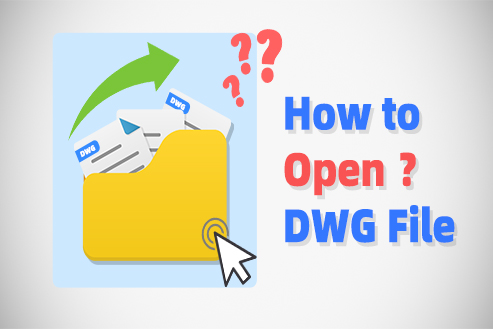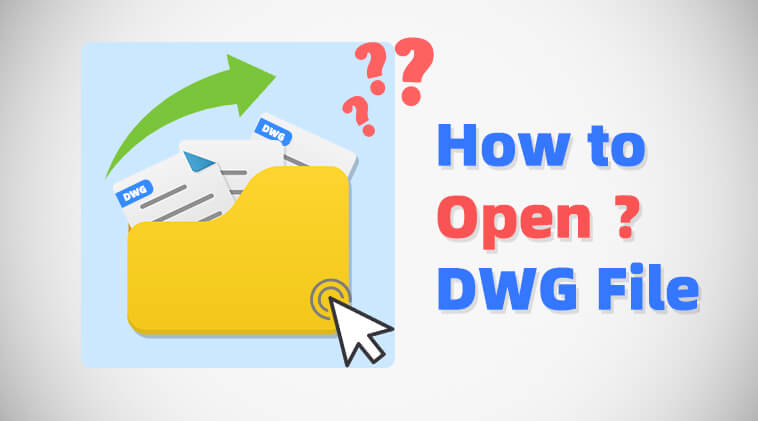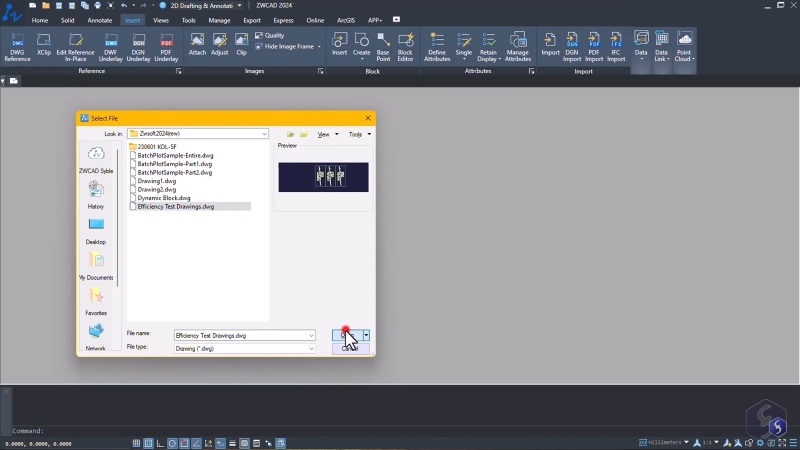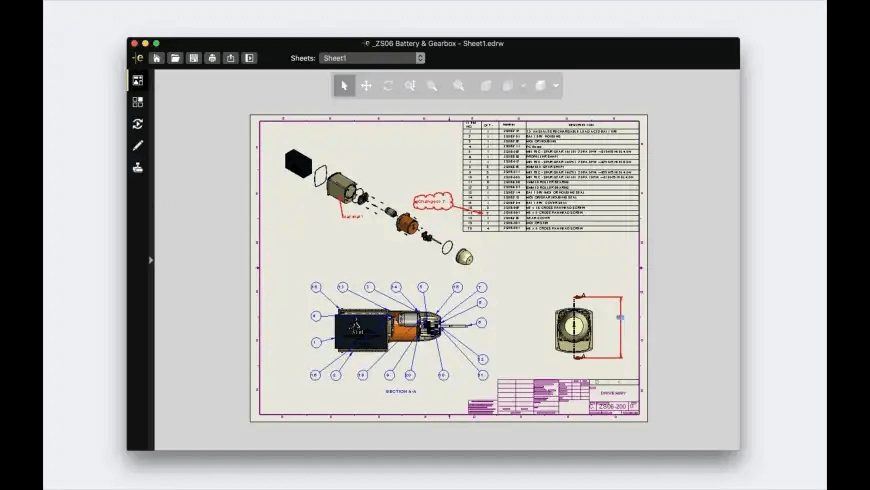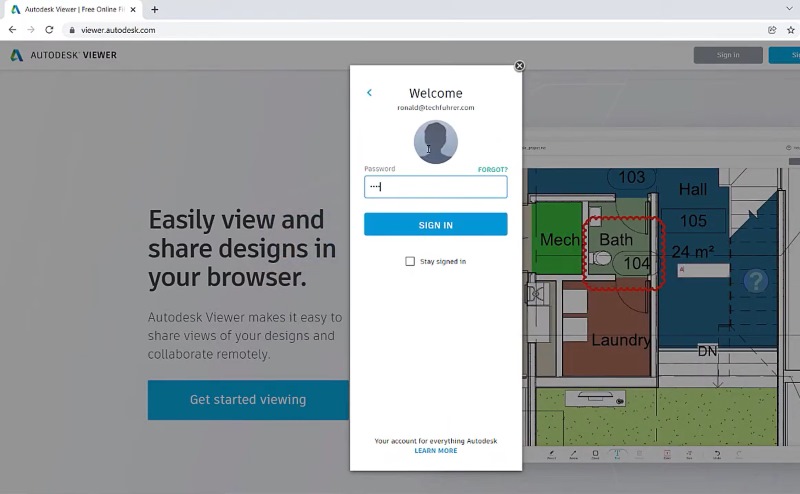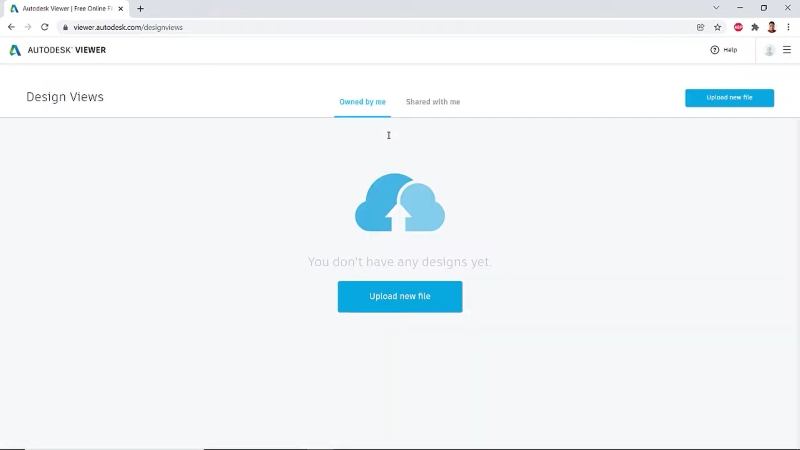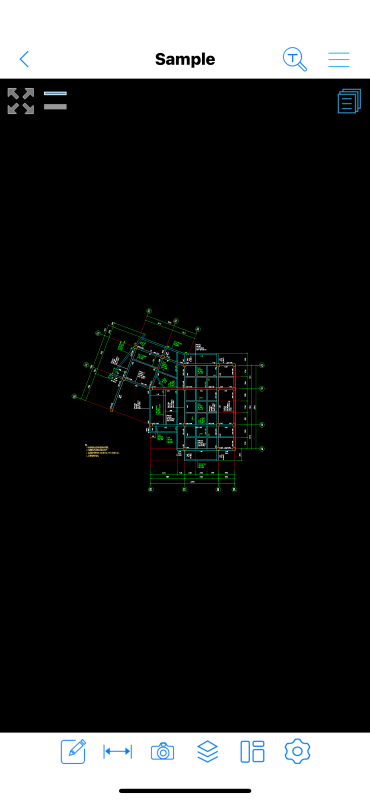As of 2025, DWG file is still one of the most widely used formats in the fields of engineering and design. However, opening them isn’t always simple. Users may encounter issues like software version incompatibility, large file sizes, or even file corruption. For CAD professionals, being unable to access a DWG file when needed can disrupt the entire workflow.
Whether you’re a seasoned engineer looking for faster ways to open DWG files, or a new designer figuring out how to view them on your computer or phone, this article covers all the essential tools and tips to help you open DWG files easily and efficiently.
Contents
- 1. What Is a DWG File and How Do I Open It?
- 2. How to Open a DWG File on Windows/Linux
- 3. How to Open DWG Files on Mac
- 4. How to Open DWG Files Online
- 5. How to View DWG Files on Android/iOS
- 6. FAQs About Opening DWG Files
- 7. Conclusion
Read Also:
- How to Convert DWG to DXF in 2025 (7 Methods)
- How to Convert DWG to STL in 2025? (3 Helpful Methods)
What Is a DWG File and How Do I Open It?
DWG file is a widely used CAD file format developed by Autodesk for storing 2D and 3D design data. The name “DWG” stands for “drawing”, and it is the native format for AutoCAD, one of the most popular CAD software in the world.
Although originally created for AutoCAD, this format has become widely supported by many other CAD software due to its popularity and broad adoption. Today, it is considered a universal file format in the design and engineering world, enabling smoother collaboration and interoperability across different software platforms.
To open DWG files, there are typically three methods:
- CAD Software: If you wish to open and edit DWG files, CAD software is the preferred method. Applications like AutoCAD, ZWCAD, Autodesk Fusion 360, or other compatible software offer the necessary tools for viewing, editing, and working with DWG files.
- CAD Viewers: These are specialized tools designed for viewing DWG files without editing capabilities. They are lightweight and often free, making them ideal for quick previews or sharing drawings with clients and colleagues who don’t need to make changes.
- Open DWD files Online: Online DWG viewers allow you to open and view DWG files directly in your web browser. This option offers convenience and accessibility, especially for occasional users or those on mobile devices.
While these three methods are universal, the exact tools can vary depending on your operating system. Next, we’ll take a closer look at how to open DWG files on Windows, macOS, Linux, Android, and iOS.
How to Open a DWG File on Windows/Linux
For Windows and Linux users, there are many options to open DWG files, ranging from simple online tools to full-featured desktop software. If you want a smooth and efficient experience, ZWCAD comes highly recommended.
One of ZWCAD’s standout features is its impressive speed. In the open speed test, it opened a 23MB DWG file in just 2 seconds, faster than any other CAD tool we tried. This is thanks to its use of multi-core CPUs and advanced graphics processing, which ensures stable and lag-free performance, even when zooming or navigating large drawings.
As one of the most comprehensive CAD software for beginners, ZWCAD goes beyond simply opening and editing files. It offers a rich set of 2D drawing tools suited for various industries, including floor plans, architectural designs, and engineering drawings. On top of that, it supports 3D modeling and rendering capabilities. Despite its professional-grade features, ZWCAD features an intuitive interface that’s easy to learn, making it accessible for both begineers and experienced users alike.
Let’s take a look at how to open a DWG file using ZWCAD on Windows:
Step 1. Open the ZWCAD software on your computer. Click on the blue ZWCAD icon in the top-left corner and select “Open”.
Step 2. A file browsing window will pop up. Here, you need to locate and choose the DWG file you want to open.
Step 3. Click “Open” in the bottom right corner of the window, and after a brief moment, your DWG file will successfully open in ZWCAD.
How to Open DWG Files on Mac
Since most CAD software is primarily designed for Windows, Mac users have fewer options when it comes to opening DWG files. However, if you’re looking to open and view DWG files on Mac, eDrawings Viewer is a reliable choice. It allows users to quickly and easily view, print, and review DWG files.
In addition to DWG, eDrawings Viewer supports a wide range of 2D and 3D file formats. This includes popular formats such as EASM, EPRT, SLDASM, SLDPRT, IGES, JT, STEP, IFC for 3D models, and EDRW, SLDDRW, and DXF for 2D drawings. Its broad compatibility makes it a convenient all-in-one viewer for professionals working across different CAD platforms.
Here are the steps of how to open a CAD file on your Mac:
Step 1. Install and open eDrawings on your Mac.
Step 2. Click on the “File” option in the top-left corner of the software and select “Open”
Step 3. Choose the DWG file you wish to open.
How to Open DWG Files Online
As mentioned earlier, there are numerous best DWG viewers available, including desktop software and online platforms. If you’re interested in learning how to freely open a DWG file using online tools, don’t miss this section.
As a web-based tool, Autodesk Viewer operates across various operating systems. It supports the viewing of various design files, including but not limited to DWG, DWF, RVT, and other file formats generated by Autodesk software. This allows users to intuitively inspect and review design, architectural, and engineering files without the need to install specialized design software. In addition to supporting 2D files, Autodesk Viewer also features the capability to view and interact with 3D models. Users can annotate files, add comments, and collaborate seamlessly within the platform.
However, it’s worth noting that Autodesk Viewer may experience performance issues, particularly when handling large or complex 3D models. Users have reported instances of sluggish performance and lag when rendering sizable models, presenting challenges in working with and navigating such files.
Now, let’s explore how to open DWG files in Autodesk Viewer:
Step 1. Open your web browser and go to the Autodesk Viewer website. Then, sign in to an account.
Step 2. After navigating to the main interface, click on “Upload new file.” You can choose to click “Select File” to upload a single file or hit “Upload Folder” to upload an entire folder.
Step 3. A file browser window will appear. Locate and select the DWG file you want to view. Once you’ve selected the DWG file, click on the “Open”. After a brief loading period, the DWG file will be displayed in Autodesk Viewer.
How to View DWG Files on Android/iOS
When you are on the move, such as riding a bus or train, and using a computer is not convenient, mobile CAD viewers become essential. CAD Reader is a simple, lightweight, and feature-rich tool that supports Windows, macOS, Android, and iOS. It is ideal for users who need seamless access across different devices.
Fundamental features such as layer management, length and area measurement, coordinate and scale setting, comments, search and find, and printing are available for free. Recognizing the importance of mobility, CAD Reader allows offline access to previously viewed DWG files. This feature is especially useful in environments with limited or no internet connectivity.
Steps to View DWG Files on Android/iOS using CAD Reader:
Step 1. Visit the Google Play Store for Android or the App Store for iOS on your device. Search for “CAD Reader” and download the app.
Step 2. Open CAD Reader and look for an option to import files. Browse and choose the DWG file you want to view from your device’s storage.
Step 3. Click on the “Open” option to initiate the import process.
FAQs About Opening DWG Files
How Do I Open a DWG File in PDF?
Standard PDF viewers do not support opening DWG files. The viable solution is to convert DWG to PDF. ZWCAD simplifies this process by offering a built-in PDF plotter, eliminating the need for third-party programs. You can access the “plot” icon on the main page of ZWCAD, and select “DWG to PDF” from the Name list. Then, adjust parameters as needed, preview the conversion, and initiate the process with a click of “Plot.”
How to Open .dwg File without AutoCAD?
As outlined in the article, there are three primary ways to open .dwg files: using alternative CAD software, using dedicated CAD viewers, or accessing them through online viewers. None of these methods require AutoCAD, providing users with greater flexibility in choosing the solution that best suits their needs.
Autodesk provides official tools for each approach. AutoCAD is used for full CAD functionality, DWG TrueView serves as a desktop viewer, and Autodesk Viewer allows online access through a web browser. In addition to these, many alternative solutions are available. These options offer more flexibility and allow users to select the method that fits their specific workflow and requirements.
How Do I Convert DWG to JPG?
Converting DWG files to JPG format can be accomplished efficiently using online tools like CloudConvert. It is an online file conversion platform known for its versatility and user-friendly interface. CloudConvert supports a wide range of file formats, making it a go-to choice for users looking to convert various file types effortlessly. Whether it’s images, documents, audio, or video files, CloudConvert provides a seamless conversion experience.
To get started, just open your web browser and navigate to the CloudConvert website. Sign up for a CloudConvert account if you’re not already registered. Then select the “DWG to JPG” conversion option on the right side of the window. Click on the “Select File” button and upload the DWG file you want to convert. Then, adjust the optional settings such as width and height as you need, and click on the “Start Conversion” button to begin the process.
Conclusion
This article comprehensively guides you on how to open DWG files across four platforms, Windows, Mac, online, and Mobile devices, each with its tailored set of tools. Depending on your specific needs, you have the flexibility to choose different tools.
Notably, ZWCAD emerges as the most efficient solution among these tools. With continuous updates and enhancements, ZWCAD incorporates advanced technologies, ensuring swift opening speeds even for substantial drawings, such as 3GB files, without any lag, taking the lead in efficiency. If you seek an ideal option that minimizes wait times during file operations like opening and saving, ZWCAD is undoubtedly your top choice. What’s even better is its free viewing feature – a compelling reason to give it a try!
.png)