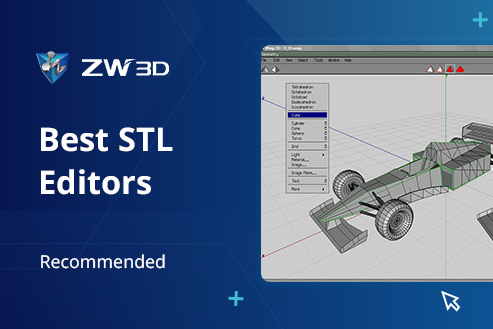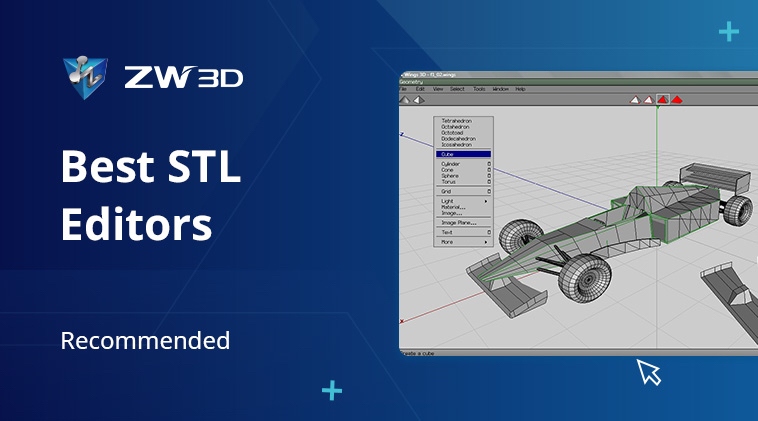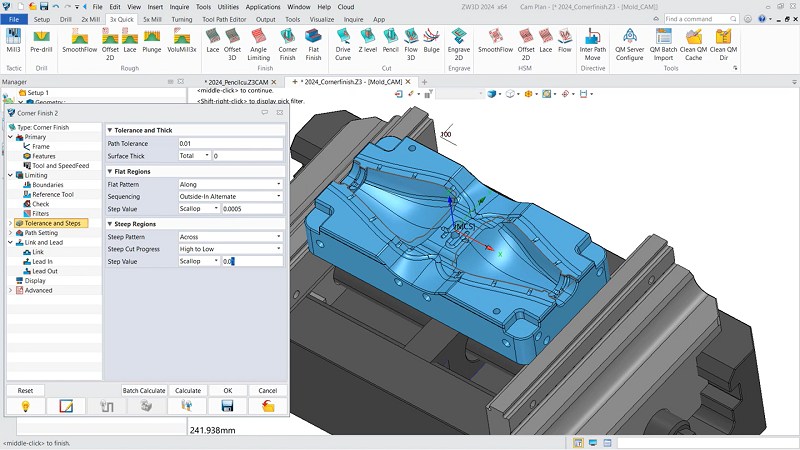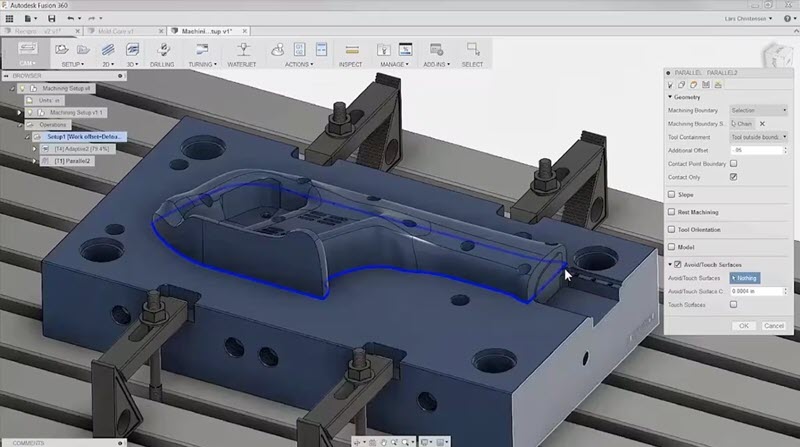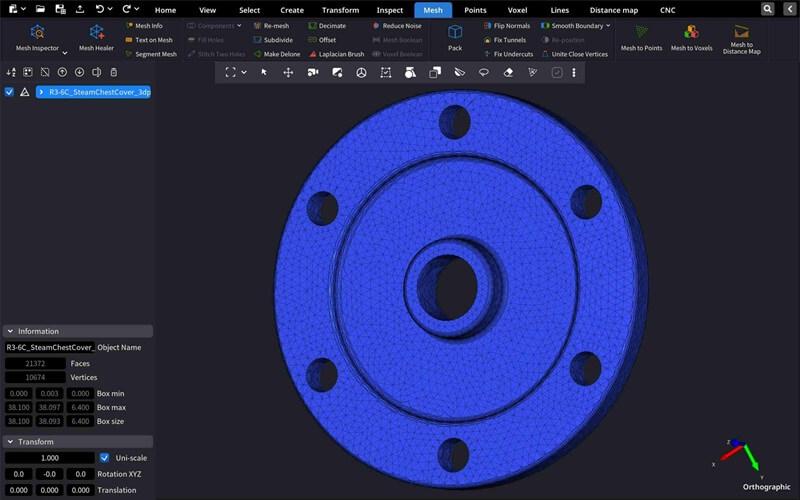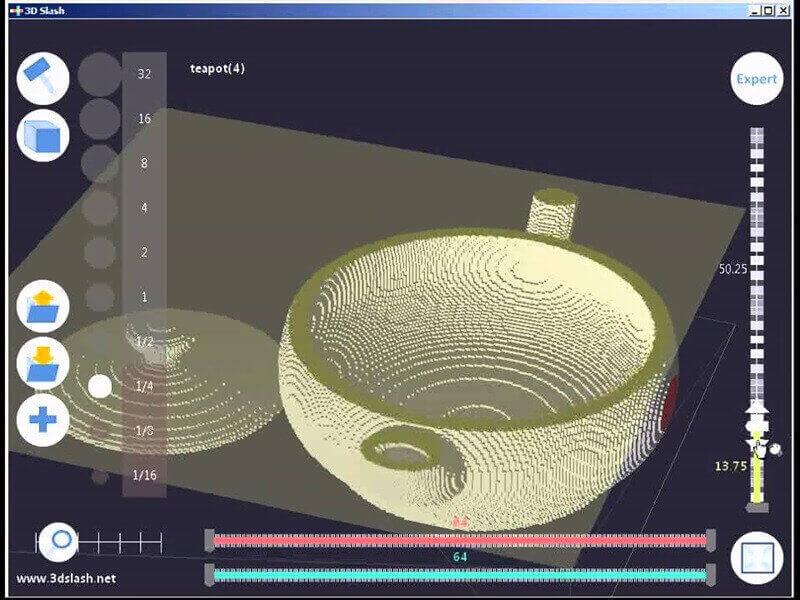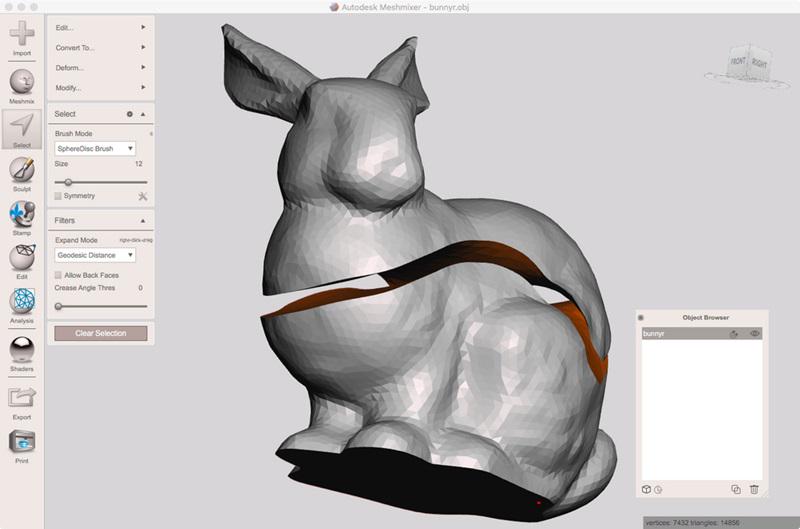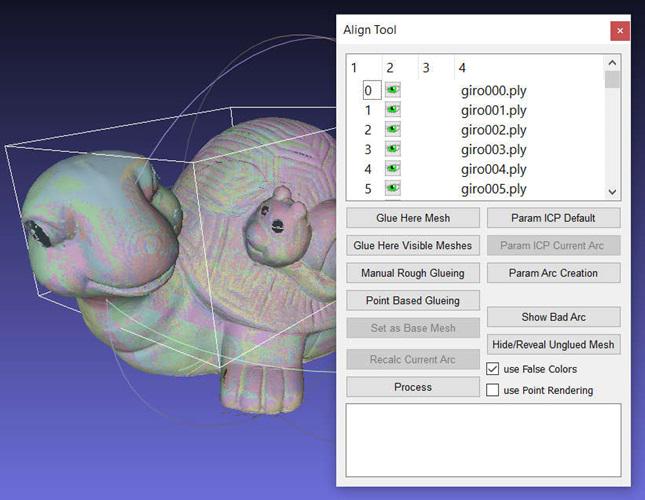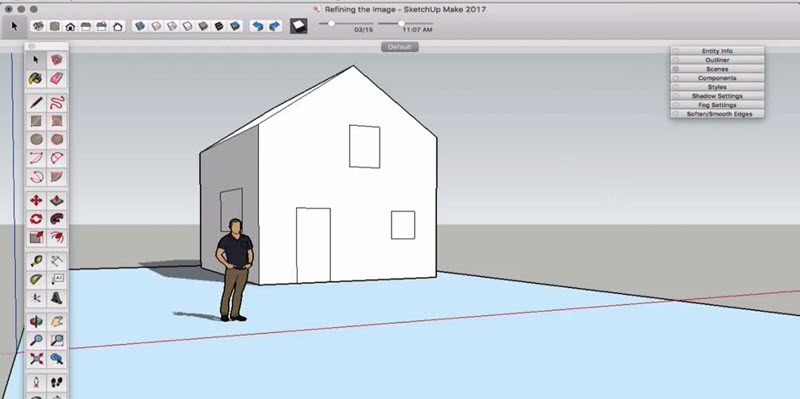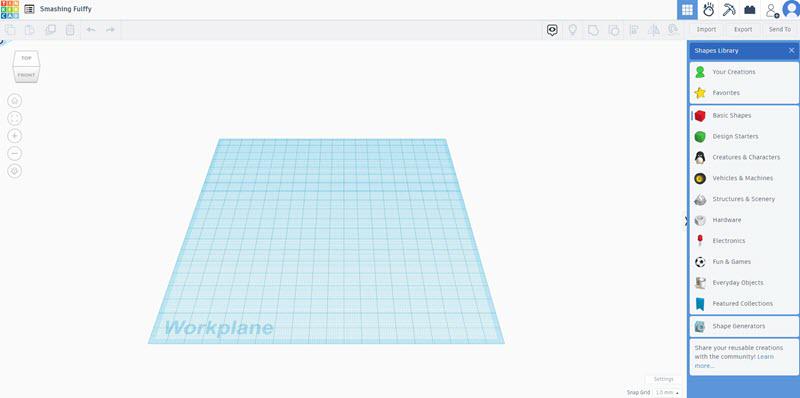STL, an acronym for STereoLithography, is a 3D file format to represent the surface geometry of a model. It typically consists of small triangular facets. Therefore, an STL editor allows you to add, delete, or manipulate triangular meshes to meet design and technical requirements. In CAD design, meanwhile, an STL file editor can optimize geometry to reduce costs, repair models to ensure quality, analyze models to guide decision-making, and more.
From this perspective, an STL editor not only guarantees precise design but also holds practical value for products. If your responsibilities or industry are extending towards prototype design and manufacturing, a reliable editor is indispensable. To help with your selection, the best 8 STL editing software is listed in this post, with options working on Windows and Mac, as well as an option for STL editor online. Please read on, and make your most suitable decision!
Related Article:
- 6 Best Free 3D Viewers for 2024: Easily View Your Designs
- 10 Best Paid and Free Sites of STL Files for 3D Printing
Quick Overview of the 8 Best STL Editors
It cannot be hasty when selecting the best STL editor. It requires consideration of various aspects such as system compatibility, features, and usability. The 8 options provided in this article are no exception. However, an overview can help you quickly narrow down your choices. Begin by examining the table below:
| Supported OS | Professional level | Compatible Formats | Mesh Editing | Community Support | Price | |
| ZW3D | Windows | Profession | STL, STEP, and IGES, etc. | ✔ | ✔ | 30-Day Free Trial;
Starts at $1800/lifetime |
| Fusion | Windows and Mac | Profession | STL, STEP, and SVG, etc. | ✔ | ✔ | 30-day Free Trial;
$680/year |
| MeshInspector STL Editor | Windows, Mac, and Linux | Profession | STL and OBJ | ❌ | ✔ | Free Version;
$66/month(Pro) |
| 3DSlash | Windows, Mac, and Mobile | Beginner | STL and OBJ | ✔ | ✔ | Free Version;
$20/month(Pro) |
| MeshMixer | Windows | Beginner | STL, OBJ, and PLY, etc | ✔ | ✔ | Free |
| MeshLab
|
Windows, Mac, and Linux | Profession and Beginner | STL, OBJ, and PLY, etc | ✔ | ✔ | Free |
| SketchUp Free | Web-based | Beginner | STL, STEP, and OBJ, etc. | ❌ | ✔ | Free |
| Tinkercad | Web-based | Beginner | STL, OBJ, and GLTF, etc. | ❌ | ✔ | Free |
Detailed Review of the 8 STL Editors
Now, let’s delve into the eight best STL editors. With detailed descriptions and feature breakdowns, you can choose one or more to edit or repair STL files.
Top 1. ZW3D
Best for: mechanical, parts, transportation, and appliance design
Supported OS: Windows
When it comes to how to modify STL files, ZW3D is a compelling option among STL editors. It fully supports STL files and offers “Fit Planes” and “Point Cloud” features to help you capture specific sections from objects if you lack STL files. And the latter enables mesh editing of imported STL files, which is beneficial for design flaw fixes to improve quality.
Notably, ZW3D extends beyond a mere STL editor. It’s also full-fledged 3D CAD software. Backed by a robust community and rich online tutorials, it introduces a feature called reverse engineering to help you convert STL files into solid models. This ensures guidance whether you’re engaged in prototype design or technical communication.
Top Features of ZW3D
- Boasts a simple interface for a quick learning curve;
- Supports online collaboration for simultaneous editing of STL files;
- Able to connect to 3D printers after STL file edition and modification;
- Converts STL files to solid models or formats such as STEP, DWG, DXF, etc.;
- Integrates with multiple APIs to expand STL file editing and repair capabilities;
- Serves as an all-in-one solution for CAD, CAE, and CAM.
| Note: The ZW3D 2025 version has just been released online. It’s an upgrade from the 2024 edition, offering better 3D features, a revamped user interface, and tailored industry modules. If you find it appealing, download it for free from the download center and try it out with the 30-day trial. |
Top 2. Fusion
Best for: mechanical, parts, and product design
Supported OS: Windows and Mac
Fusion, or Fusion 360, is cloud-based 3D modeling software for CAD/CAM developed by Autodesk. It is fully compatible with STL files and can convert them to other formats. While not specifically designed as an STL editor, this desktop application proves to be reliable for STL file editing. It integrates mesh editing tools to repair holes, non-manifold edges, or other minor defects within STL files. Limited sculpting tools can also smoothen out specific areas.
Importantly, Fusion can also convert STL files into solids for optimization or production with two different methods. One is the faceted method, suitable for simple edits or preserving critical shapes. The other is the prismatic method, resulting in a smoother solid model for overall shape and design refinement.
Top Features of Fusion
- Offers STL file support with simple interfaces;
- Features mesh editing tools to repair defects in STL files;
- Provides two different methods to edit STL files;
- Creates a more editable model in a parametric environment
- Compatible with various APIs to make STL editing versatile.
Top 3. MeshInspector STL Editor
Best for: mechanical, parts, product, and medical design
Supported OS: Windows, Mac, and Linux
If you’re looking for an STL editor dedicated to analysis and repair, consider MeshInspector. It can inspect models for distance, area, and volume. This tool also checks wall thickness to ensure there are no weak or unsupported areas for stable 3D printing. Don’t worry if you don’t have an available STL file for inspection. MeshInspector offers a Point Cloud feature to help you with that.
Additionally, MeshInspector is good at mesh optimization. It can reduce the number of triangles to minimize STL file size and processing time. It can also adjust the orientation of your STL model to achieve optimal printing results. What truly sets MeshInspector apart is its expertise in repairing common STL file issues such as holes, non-manifold edges, and self-intersections.
Top Features of MeshInspector STL Editor
- Easy to use with an intuitive interface;
- Scans objects at 10X faster speed using Point Cloud;
- Provides comprehensive STL model quality checks;
- Merges multiple scan results into one complete image;
- Automatically fixes common issues in STL files.
| Note: MeshInspector can enhance STL file quality but lacks comprehensive editing tools for STL models. If you have more editing needs, ZW3D is a compelling alternative. It is an STL editor that can be used for optimization and editing purposes. |
Top 4. 3DSlash
Best for: parts, furniture, and architectural design
Supported OS: Windows, Mac, and Mobile
3DSlash allows you to import STL files into the workspace for scaling, rotating, and mirroring operations. And its built-in sculpting tools enable fine adjustments to the surface of STL models. Importantly, 3DSlash makes it to the recommended best STL editors list because it can slice and combine STL models. This means you can virtually slice STL models into different parts and rearrange them for optimization. But it is worth noting that 3DSlash isn’t the best option as an STL editor because it excels more in voxel-based modeling.
Top Features of 3DSlash
- The interface is simple and beginner-friendly;
- Able to Slice STL models for modification and optimization;
- Offers software-based and web-based two versions of STL editors.
- Allows voxel modeling and exporting to STL format.
Top 5. MeshMixer
Best for: mechanical, engineering, medical, and product design
Supported OS: Windows
Meshmixer is a free STL file editor developed by Autodesk Research. It offers a suite of selection tools, including brushes, surface lassos, and constraints, allowing you to precisely edit specific areas of STL models. It can also perform mesh splitting, object merging, boolean operations, and refine model surfaces with sculpt features. Moreover, Meshmixer boasts a robust set of tools to address issues in STL files for 3D printing, such as fixing holes, reversing normals, and non-manifold geometry.
Overall, whether for basic or advanced STL file editing, Meshmixer has you covered. It’s important to note that MeshMixer is available in its website, but this STL editing software is no longer supported by Autodesk as of September 2021. Many of its features have been transitioned to Fusion mentioned above.
Top Features of MeshMixer
- Free to download and use for all users;
- Adapts mesh to edit and repair STL files;
- Provides advanced tools for targeted modifications;
- Allows automatic generation of support structures for models;
- Compatible with various 3D file formats, including STL, OBJ, PLY, etc.
Top 6. MeshLab
Best for: mechanical, engineering, and product design
Supported OS: Windows, Mac, and Linux
MeshLab is also a free STL file editor. With a set of powerful tools, MeshLab can reduce the number of faces in meshes to optimize file size and reconstruct meshes to improve mesh quality. Boolean operations are also accessible. Meanwhile, this STL editing software targets specific areas of an STL model for detailed modifications. During the process, you are allowed to identify and repair common errors.
What’s more, MeshLab enables you to filter meshes based on curvature, face angle, or vertex position. This can help remove unwanted noise or defects in models. It is also possible to expand its capabilities for editing STL files through programming thanks to its open-source nature.
Top Features of MeshLab
- Available for all users at no charge;
- Open-source to expand features and tools;
- Proficient in mesh simplification, cleaning, and reconstruction;
- Provides tools to address common issues in STL files;
- Supports various 3D file formats to integrate with other software.
Top 7. SketchUp Free
Best for: furniture and architectural design
Supported OS: Web-based
True to its name, SketchUp Free is a free STL editor that can be used online. Geared towards architecture and furniture, SketchUp Free is particularly well-suited for STL files related to interior and exterior design. Its major advantage lies in its 3D model warehouse, which contains millions of free 3D models. Once you convert your STL files into solid models, you can directly select from these free models for editing and optimization.
Top Features of SketchUp Free
- Available for free without installation;
- Offers comprehensive 3D modeling tools;
- Features a vast array of free 3D models;
- Allows for additional plugin extensions.
Top 8. Tinkercad
Best for: mechanical and part design
Supported OS: Web-based
Tinkercad is another free online STL editor by Autodesk. With an Autodesk account, you can access this tool at any time and import STL files to view or start your modifying workflow. This STL viewer and editor builds 3D models based on blocks, making it incredibly easy and ideal for beginners. In terms of STL editing, it allows for tasks such as adding text, slicing designs, or combining two STL files into one model. Simple interface and operations are helpful for basic STL editing.
Top Features of Tinkercad
- Simple interface and easy navigation;
- Web-based and accessible with a browser;
- Easy to get started with block-based design;
- Offers project sharing and collaboration features;
- Compatible with STL format for integration with other software.
FAQs About STL Editor
Is STL Editor Available for 3D Printing?
Sure. STL (STereoLithography) is widely recognized by 3D printers, so many STL editors are available for 3D printing. This is also true for ZW3D and Fusion, which are recommended in this article. They can not only adjust the size, shape, and details of models but also slice and repair them, beneficial for smooth 3D printing.
How to Choose the Best STL Editor?
The best STL editor selection depends on what you want to achieve and your experience. Here are some key factors to consider:
- Ensure the STL editor has the necessary features to meet your specific needs;
- Opt for an easy-to-use STL editor for benefits in learning and efficiency;
- Consider extensive compatibility. In addition to STL, OBJ, and PLY are also common 3D formats;
- An STL editor that can integrate with other software or APIs can help enhance your skills;
- An option with an active community is desirable, as it can foster communication and learning;
- Ensure the STL editor is regularly updated with bug fixes, performance enhancements, and new features.
How to Edit STL File in Fusion 360?
Fusion is a practical STL editor, but its learning curve is relatively steep. To try to edit STL files in Fusion 360, you can follow the steps below:
Step 1. Select the “Mesh” tab at the top. Then go to “Create” > “Insert Mesh” to open an STL file from your cloud files or computer;
Step 2. Select “Combine”, “Smooth”, “Plane Cut”, or “Scale” from the “Modify” group to do some editing you want;
Step 3. To repair the STL file, click “Repair” in the “Prepare” group. Repair options include “Close Holes”, “Stich and Remove”, “Wrap”, and “Rebuild”;
Step 4. Click “Export” in the top right corner to finish your STL file editing in Fusion 360.
Conclusion
STL editors play a crucial role in transforming 3D models into physical objects. The choice of the right STL editor can greatly impact the success of your project outcomes. Therefore, the best STL editor selection should align with your work requirements and experience level. If you’re a beginner, free options like Tinkercad or Meshmixer can be a good starting point. For more advanced and comprehensive features, options like ZW3D or Fusion 360 might be preferable. Their active communities and abundant online tutorials can also be incredibly helpful.
.png)