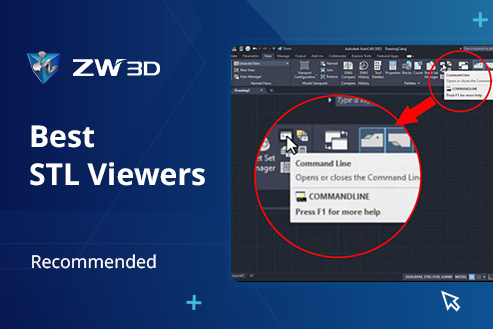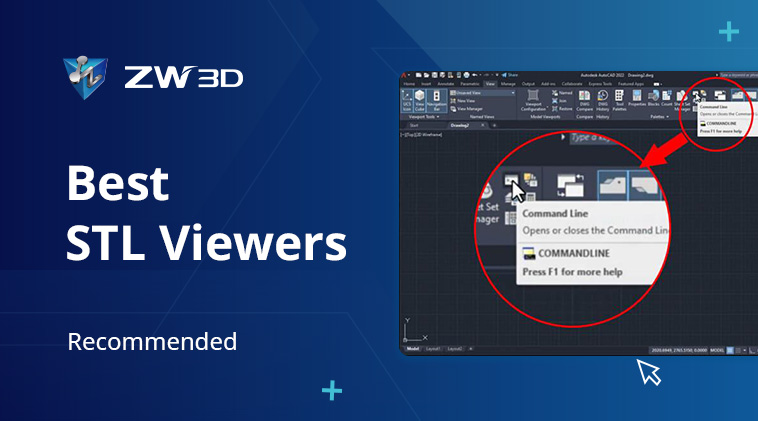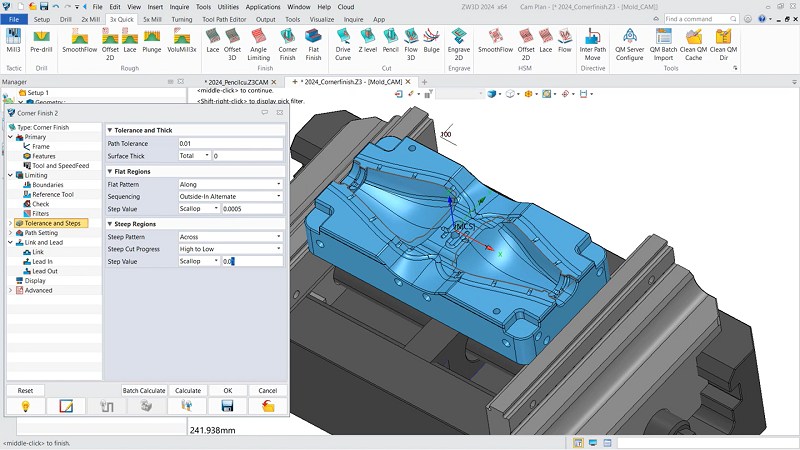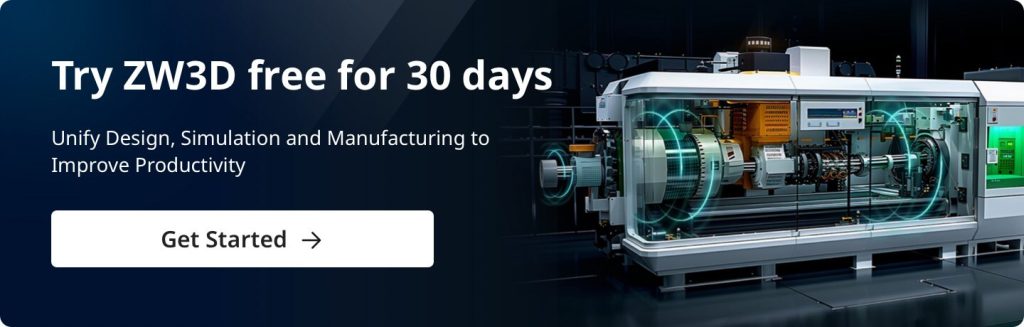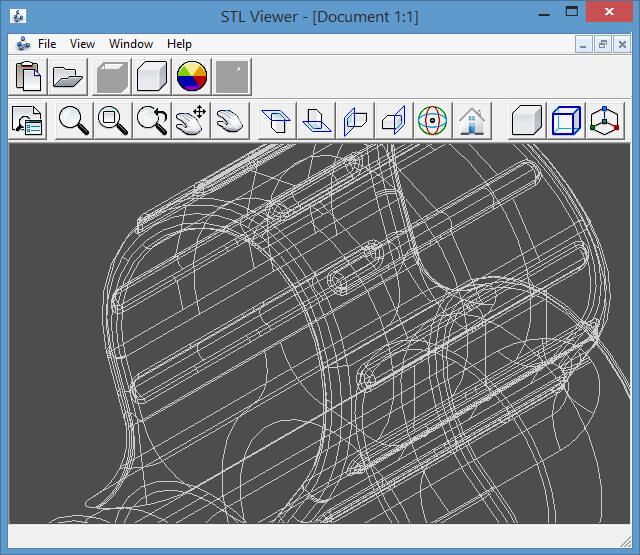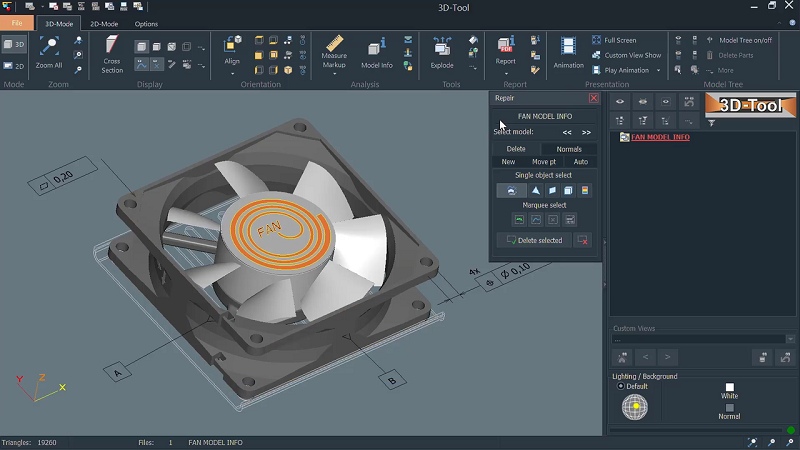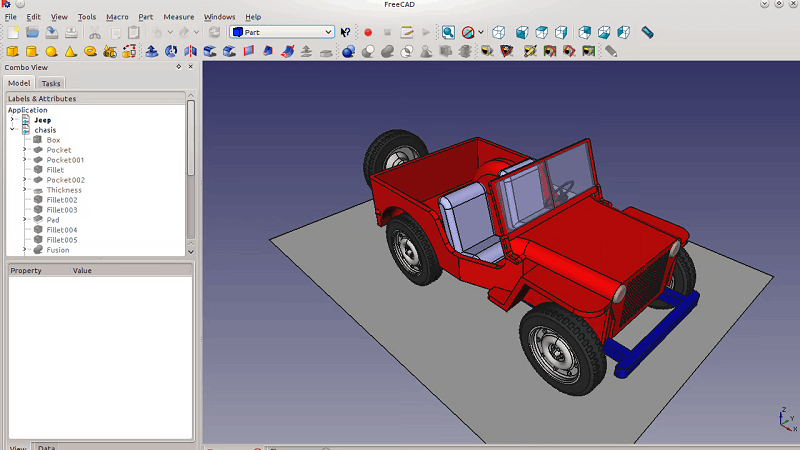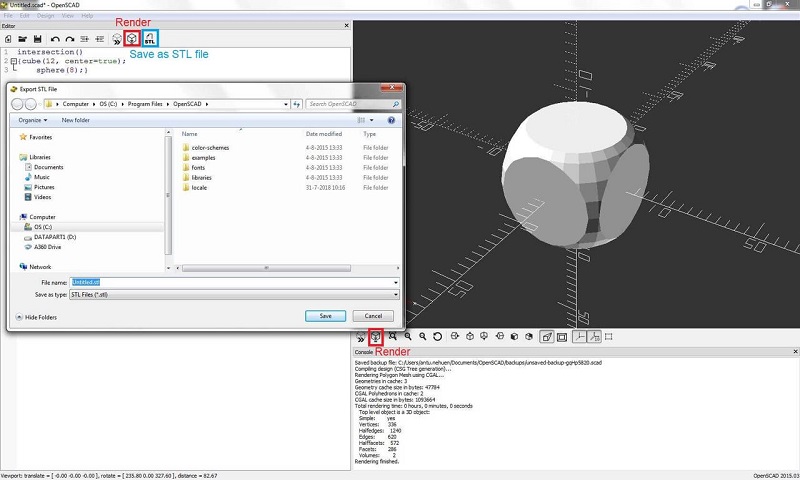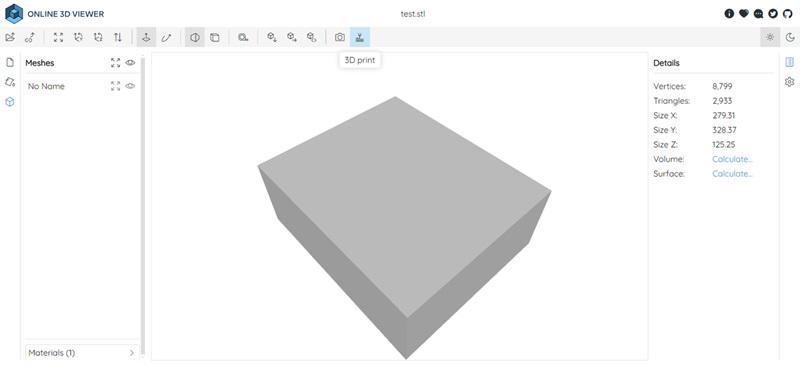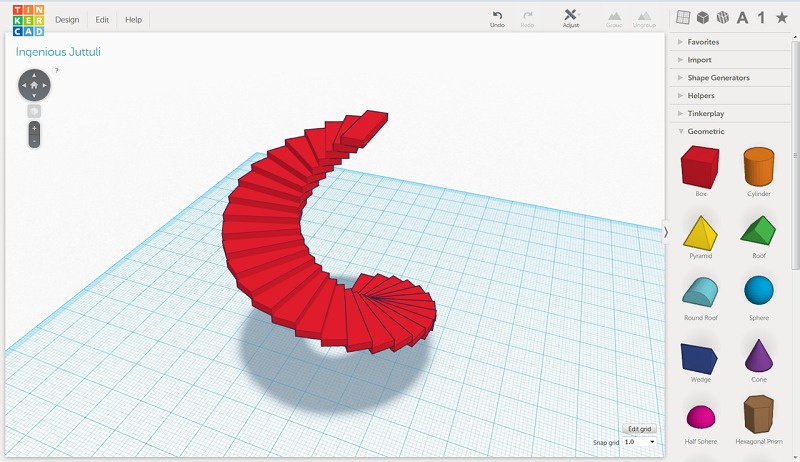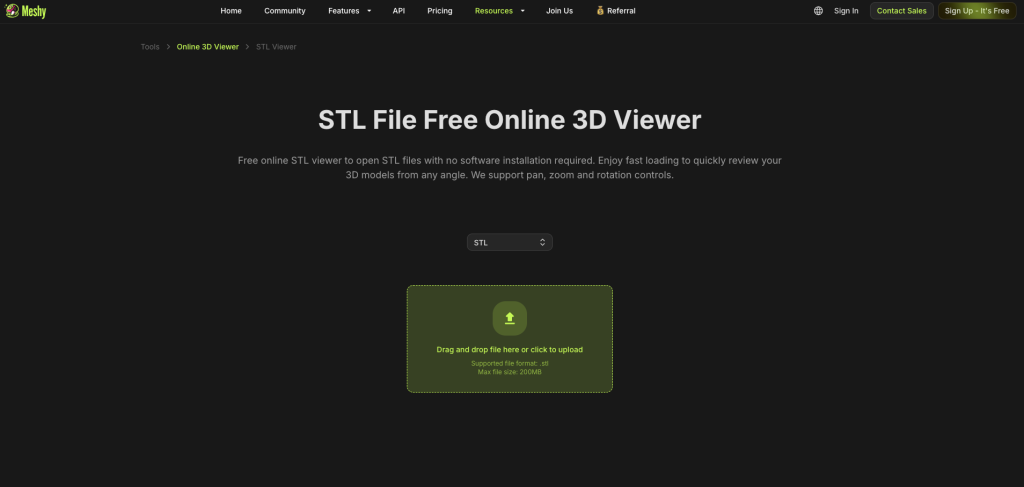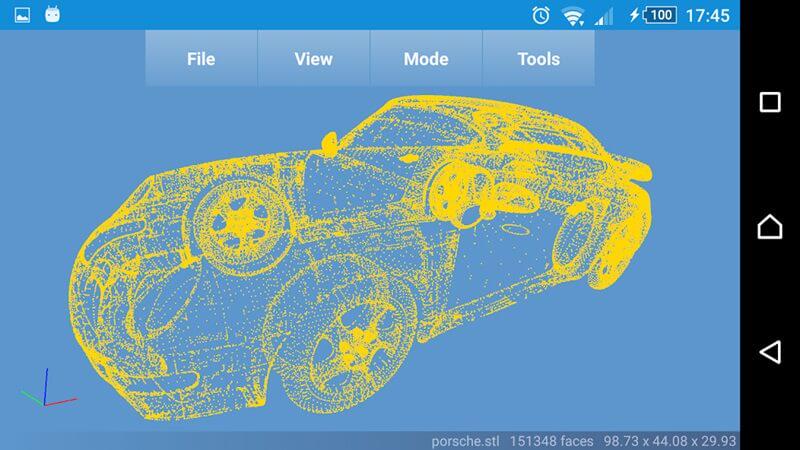How to view STL files for 3D printing and additive manufacturing? As a standard format, STL are generated by CAD software to describe the surface geometry of 3D models. Given such technical applications and requirements, STL files cannot be directly viewed. Instead, they need a tool called an STL viewer. Desktop software, online tools, and mobile apps are common variations. Typically, it features model navigation, measurement analysis, and print preparation.
With so many options and their features, you may find it hard to locate the proper tool. Don’t worry, this post has collected 11 of the best STL viewers to help you. With Windows, Mac, Linux, and mobile tools included, whether you’re looking for a fast or a free STL file viewer, you’re sure to find the right one. Now, let’s dive in and explore together!
Contents
- 5 Best STL Viewers for Windows/Mac/Linux (Desktop Software)
- 4 Top Onine STL Viewers
- 2 STL File Viewers for Android/iOS
- FAQs About STL Viewer
- Conclusion
5 Best STL Viewers for Windows/Mac/Linux (Desktop Software)
The desktop software versions of STL viewers are the most favorable, in fact. Not only are they more stable and offer larger viewing areas, but many also feature STL editing compared to online and mobile tools. Here are five recommendations in this part. Scroll down and have a look.
ZW3D
Supported OS: Windows
Compatible Formats: STL, STEP, IGES, 3D PDF, etc.
ZW3D is the premier choice among STL viewers. It fully supports and can visualize STL files. Thus, you can rotate, zoom, and pan to view model’s small triangular facets from different angles. It can also measure and calculate the length, width, area, and other properties of the model. In addition, advanced features such as sectioning, slicing, and exporting STL files are also accessible.
Notably, ZW3D is also a fast STL viewer, thanks to its built-in CPU and GPU acceleration. So no matter how large or complex the STL file you are viewing, it can respond quickly without lag. However, what sets ZW3D apart is that it is beyond an STL viewer. It can also be an STL editor, design software, engineering tool, and manufacturing assistant.
ZW3D 2026, the latest release of ZW3D, is now available. If you’re looking for STL viewer with the best viewing experience, just download it and have a 30-day free trial.
Free STL Viewer
Supported OS: Windows
Compatible Formats: STL
Free STL Viewer is desktop software dedicated to viewing STL files. True to its name, it is a freeware STL viewer. It provides four different views for 3D models in STL format and allows for angle adjustments by zooming, panning, and changing the projection. All these operations can be easily performed using the Ctrl key and mouse.
One of the most notable features of Free STL Viewer is its ability to add shadows to the surfaces of 3D objects and change the shadow color. This enables you to highlight the focal points and visualize how each part might appear in reality. However, this feature is somewhat rough. The added shadows and colors have visible pixels. If you don’t mind this drawback and only use it as an occasional tool, Free STL Viewer can still be a viable option.
3D-Tool
Supported OS: Windows
Compatible Formats: STL, STEP, PLY, OBJ, 3DS etc.
If you need a 3D viewer that goes beyond STL, you might want to give 3D-Tool a try. Besides STL and STEP, this STL viewer for Windows also supports 3D formats from specific software like CATIA and NX. This means you can directly view 3D models and also convert them for different CAD software integration.
Meanwhile, 3D-Tool excels in analysis. It comes with various measurement tools for distance, angle, radius, and wall thickness. It can also be used for model comparison and to calculate draft angles, mold cavities, bottom cuts, and projected areas to estimate production costs.
In addition, 3D-Tool supports file collaboration to improve efficiency. With just a few clicks, it can create and save detailed 3D views of models as presentations and documents for meetings and printing. What’s more, 2D CAD designs can also be visualized in 3D-Tool. Overall, 3D-Tool is a versatile STL file viewer. At a base price of 50 euros, it now offers three subscriptions: Basic, Advanced, and Premium, allowing you to purchase according to your needs.
FreeCAD
Supported OS: Windows, Mac, and Linux
Compatible Formats: STL, STEP, IGES, OBJ, etc.
FreeCAD is a full-fledged CAD software that can also be a competent STL file viewer. It allows you to import and open 3D models saved in STL format. Similar to other STL viewers for Mac, Linux, and Windows, FreeCAD provides basic operation features. You can rotate, zoom, and pan STL models within the FreeCAD workspace to examine them from different angles.
Not only that, FreeCAD offers handy measurement tools to determine distances, angles, and other dimensions of the model. Going beyond viewing STL files, it can also convert STL files to different formats for use or editing in other software. Moreover, FreeCAD doubles as an STL editor thanks to its related capabilities in computer-aided design. Overall, FreeCAD is a two-in-one STL tool worth considering.
OpenSCAD
Supported OS: Windows, Mac, and Linux
Compatible Formats: STL, OFF, AMF, 3MF, etc.
For another STL viewer for Linux, Mac, and Windows, you can consider OpenSCAD. Compatible with the STL format, it can import STL files for viewing and editing, and can also be used to create 3D models and export them as STL files.
However, the operation process might be somewhat challenging as you need to know a programming language and be able to find the appropriate STL viewing APIs to integrate with. Luckily, once these hurdles are overcome, it can fully serve as an open-source and free STL viewer. And its parametric design capability makes STL modifications more convenient.
| Note: OpenSCAD cannot directly open STL files. Instead, you have to create a new task and drag the STL file into the workspace each time you want to view it. This can be quite inconvenient. |
4 Top Online STL Viewers
If you prefer not to download software to view STL files, try web-based STL viewers. These online tools allow for quick visualization, online collaboration, and even support for 3D printing. Here are four of the best online STL viewers to consider.
Online 3D Viewer
Supported OS: Web-based
Compatible Formats: STL, STEP, OBJ, 3DM, 3DS, etc.
Online 3D Viewer is an open-source and free STL viewer. With the help of a mouse, it allows for free rotation, zooming, and panning of models for multi-angle viewing. If you prefer a specific up vector, it can achieve that as well. It’s worth mentioning that Online 3D Viewer can load local STL files or retrieve model data via URL. Especially when you view STL online via URL, it allows you to set up a shared link to enhance collaboration with teams and stakeholders.
Furthermore, Online 3D Viewer not only supports 3D printing but also provides two camera options for 3D model visualization: perspective camera and orthographic camera. The former creates more natural and realistic views, allowing you to accurately check the model’s scale and proportions. The latter, on the other hand, is ideal for distortion-free, parallel views, making it suitable for precise measurements and analysis.
Tinkercad
Supported OS: Web-based
Compatible Formats: STL, OBJ, GLTF, etc.
Tinkercad, created by Autodesk, is a web-based CAD tool suitable for teaching and beginners, but its all-around capabilities also make it ideal for use as an STL file viewer. Similar to Online 3D Viewer, Tinkercad opens STL files from your device or through a URL. Its simple interface allows you to see six different views of the solid model, and you can flatten one side for viewing.
Meanwhile, this free STL viewer lets you customize the model’s color for better visualization and make the entire model transparent to examine its internal structure. Beyond that, with a ruler tool, Tinkercad is capable of automatically identifying and generating dimensions such as length, width, and height. Better yet, backed by Autodesk, it supports a wide range of 3D printing options, including MakerBot, Polar Cloud, and ROBO.
ViewSTL
Supported OS: Web-based
Compatible Formats: STL, OBJ, 3MF, VF, VSJ, etc.
ViewSTL is a web-based tool specifically designed for viewing STL files online. It features a user-friendly interface and a simple drag-and-drop movement can help you open STL files from your computer. And only mouse gestures can make you accessible to actions like zooming, panning, and isometric views in ViewSTL. Additionally, if you stretch the model to change its length or width, ViewSTL will sync and display the changes in dimension data.
ViewSTL also allows for the modification of model surface colors and turns the model transparent for internal inspection. The entire process can be captured in high resolution with the built-in screenshot tool, making it convenient for presentations or sharing. What’s more, ViewSTL is well-suited for viewing multiple STL files simultaneously. Because it enables you to selectively view individual models within a group.
STL Viewer by Meshy AI
Supported OS: Web-based
Compatible Formats: STL, OBJ, USDZ, STL, GLTF, etc.
The STL File Viewer by Meshy AI is a free online tool that lets you open STL files without any software installation. It provides intuitive mouse controls for rotation, zoom, and pan, making multi-angle model inspection simple and efficient.
Designed for cross-platform use, it runs smoothly on desktops, tablets, and smartphones, delivering consistent, high-quality visuals whether you’re in the office, on-site, or on the go.
The viewer replicates textures, lighting, and geometry with up to 98% accuracy compared to native software. Regular updates continue to improve material shading and mesh precision.
2 STL File Viewers for Android/iOS
STL viewers are no longer confined to desktops and web browsers. Mobile phones now also have STL viewers, and their features can rival desktop and online counterparts. Check out the following two STL file viewers for Android and iOS and make your selection.
<h3id=”10″>Fast STL Viewer
Supported OS: Android
Compatible Formats: STL
Fast STL Viewer is an STL file viewer for Android. It allows you to quickly import and open STL files from your Android device. And different viewing modes are offered, including shaded views, wireframe views, and combinations of both, to help you visualize models effectively. Fast STL Viewer also supports interactive viewing. This way, STL files can be detailed inspected through rotation, zoom, and pan.
In addition to being fast and easily accessible, Fast STL Viewer excels in multi-file handling and collaboration. It can view and compare multiple STL files loaded in the same session. Moreover, STL files can be shared with others for online collaboration via links, images, and other means. In addition, if your budget allows, you can upgrade in app to calculate the volume of selected parts of STL models and perform editing.
STL Simple Viewer
Supported OS: iOS
Compatible Formats: STL
Similar to Fast STL Viewer, STL Simple Viewer is an STL file viewer for iOS. It is fully and exclusively compatible with the STL format, allowing you to view 3D model details through pan, zoom, and rotate operations.
As a mobile app, it can also adjust the view size with the rotation of the iPhone. Shaded and wireframe views are available, and the app also provides features for dimensions and volume calculation as well as file sharing. However, what sets STL Simple Viewer apart is its ability to customize the colors used to display the model (faces, wireframe, vertices) and the background. Contrasts and highlights can better view STL files.
| Related Article: |
FAQs About STL Viewer
What Is an STL File?
STL (Standard Tessellation Language) file is a common 3D file format used to represent the surface geometry of 3D models. It can be further subdivided into ASCII (text) format or binary format. Among these, Binary STL files generally boast smaller file sizes, making them more suitable for handling large models.
While STL files lack information about color, texture, and other attributes beyond geometric shapes, they can create digital blueprints out of triangles that 3D printers can understand. So given their ease of use and generation, STL files are widely used in computer-aided design and 3D printing.
How to Choose the Best STL Viewer?
It may be time-consuming when you choose the best STL viewer. To help you, here are some key factors to consider:
- Ease of use: A simple and user-friendly interface is essential, especially for beginners. It allows for quick navigation and grasp of the STL viewer;
- Platform compatibility: Ensure that the STL file viewer you choose is compatible with your commonly used devices. It’s preferable to opt for desktop software, as they tend to be more stable and run faster.
- Extensive features: Smooth rotation and movement for viewing STL models from various angles are a must. Integration with 3D printers, support for cloud storage, and team collaboration features would be even better;
- Stable Performance: It’s preferable to opt for desktop software, as it tends to be more stable and run faster. Handy web-based and mobile tools can serve as alternatives;
- Support for Other File Formats: If you also work with OBJ, 3MF, STEP, or IGES files, choose a viewer that supports multiple formats.
Conclusion
To sum up, STL viewers have three variants available: desktop software, online tools, and mobile apps. The best STL viewer selection should be based on your needs and level of expertise when it comes to how to view STL files. However, you’d better prioritize ZW3D and other desktop options because they ensure stability and efficiency. Even better, such STL file viewers integrate with other CAD software for seamless collaboration. As for web-based and mobile tools, they can serve as backups for emergencies.
.png)