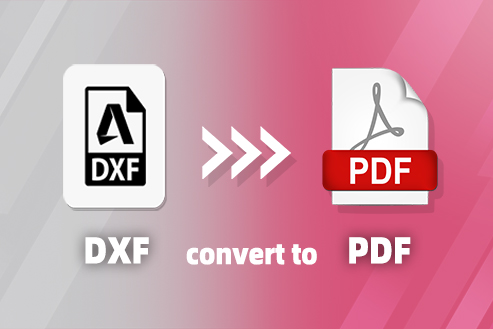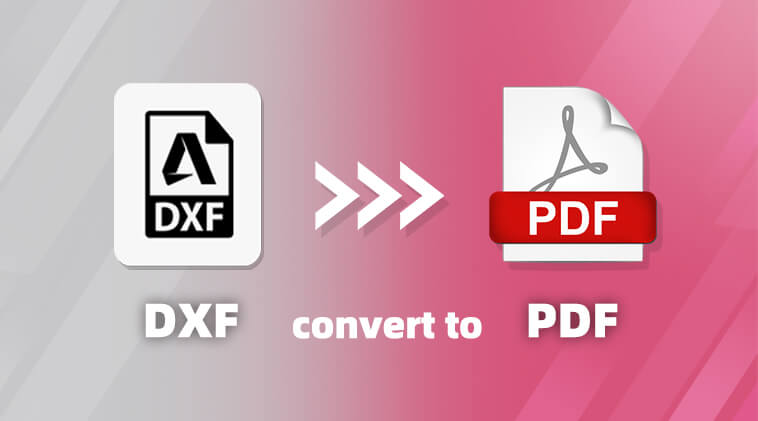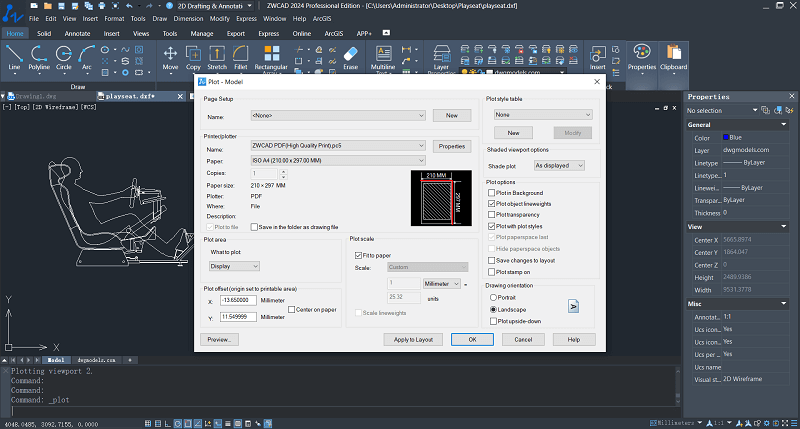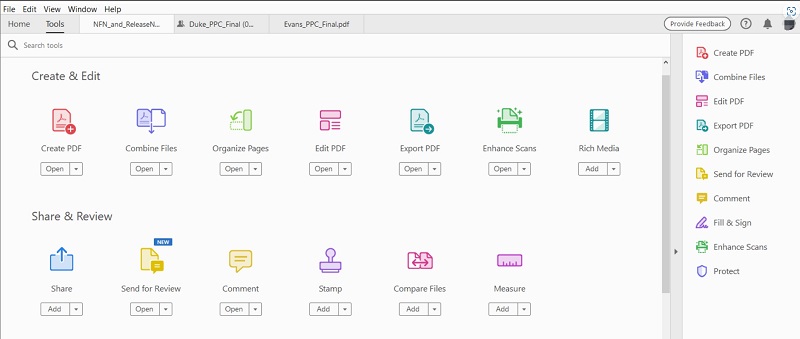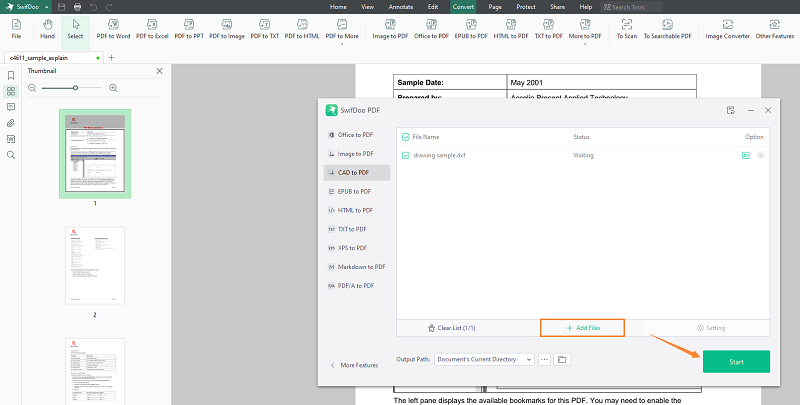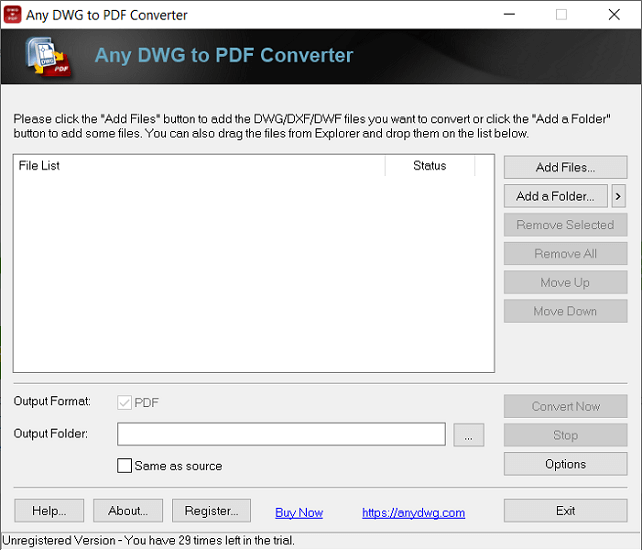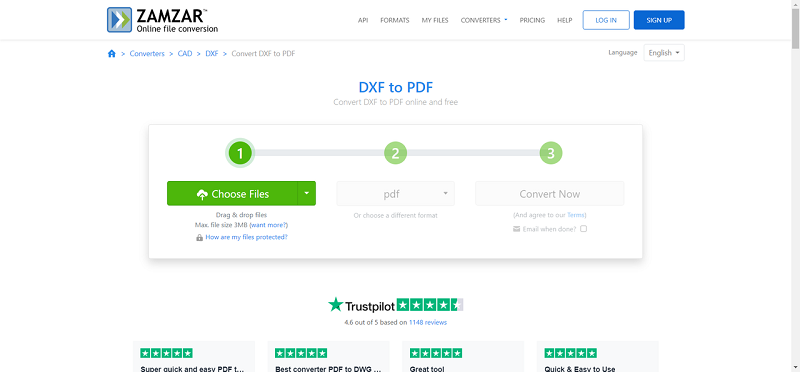DXF, or Drawing Exchange Format, is a widely used file format in the design industry, capable of storing various graphic data, including lines, curves, text, blocks, and more. Typically, you need CAD software or DXF viewers to open and view DXF files. However, when sharing drawings with non-CAD users, although some online or lightweight DXF viewers are available, it is still common and convenient to convert DXF to PDF so that non-CAD users can easily view the drawings using any PDF reader. Moreover, because DXF files are stored in a text-based format, complex drawings may result in relatively large file sizes, which can sometimes hamper file management and sharing.
If you don’t know how to convert DXF files to PDF, don’t worry, we’ve got you covered. In this guide, we will provide you with various conversion methods and detailed steps to make it easy for you to share and manage your DXF files through PDF.
Contents
- 1. Explore the Difference Between DXF and PDF
- 2. How to Convert DXF to PDF with CAD Software (Windows)
- 3. How to Convert DXF File to PDF with PDF Creator
- 4. How to Convert DXF Files with DXF to PDF Converter
- 5. Troubleshooting Common Issues in DXF to PDF Conversion
- 6. FAQs About DXF and PDF Conversion
- 7. Conclusion
| Read Also: |
Explore the Difference Between DXF and PDF
DXF and PDF are both file formats commonly used in graphic design and engineering. However, they have different strengths and weaknesses and are suited for different purposes.
DXF, a commonly used CAD file format, is primarily designed for storing and exchanging 2D and 3D CAD (Computer-Aided Design) data. This versatile format can represent a wide variety of drawing elements, including lines, arcs, circles, polygons, solids, and text. Moreover, as a text-based format, it can store vector graphics data, which means that it preserves the original scaling and proportions of the drawing. This makes it a popular choice for sharing CAD files between different programs.
PDF, on the other hand, is a more general-purpose format designed for creating and distributing electronic documents. It can store a variety of content, including text, images, vector graphics, and even interactive elements. PDF is known for its portability, accessibility, and ability to maintain consistent formatting across different devices and software. No matter what device or software you use, you can view and print PDF files. This makes them a popular choice for sharing documents with others.
Overall, DXF is a better choice for sharing CAD drawings with other CAD users, while PDF is a better choice for sharing documents with a wider audience. If you need to create a document that includes both text and vector graphics, PDF is a good option. However, if you need to preserve the original scaling and proportions of your drawing, DXF is a better choice.
How to Convert DXF to PDF with CAD Software (Windows)
When presenting or sharing your designs with others, converting DXF to PDF provides a versatile and widely compatible solution. In this guide, we will explore the process of converting DXF files to PDF using ZWCAD on Windows.
ZWCAD is not only versatile CAD software primarily known for its 2D drafting and 3D modeling capability but also excels in printing and plotting. It provides a comprehensive suite of tools for creating, editing, and converting drawings in various formats, including DWG, DXF, and PDF, making it an ideal choice for converting DXF files to PDF.
One of the key advantages of using ZWCAD for DXF to PDF conversion is its extensive support for all the latest DXF versions. This ensures that your converted files will be compatible with other CAD software. Additionally, ZWCAD’s high-fidelity conversion process preserves all the intricacies of your original DXF file, including line widths, text styles, and dimensions, making it an excellent choice for converting DXF to PDF files that meet your precise specifications. Here’s how to do it.
Step 1. Open the DXF file that you want to convert in ZWCAD.
Step 2. Click the “Plot” button on the “Quick Access Toolbar” or go to the “File” menu and select “Plot“.
Step 3. In the “Plot” dialog box, select “ZWCAD PDF(High Quality Print).pc5” as the plotter. Then, move on to select “Window” in the “What to plot” and specify the plot area and scale for the PDF.
Step 4. Configure plot styles, line weights, and other settings according to your preferences and project requirements.
Step 5. In the “Plot” dialog box, click the “Preview” button to see how your DXF file will look in PDF format. If you are satisfied with the preview, click the “OK” button to convert the DXF file to PDF. The PDF file will be saved to your computer. You can open it with any PDF viewer.
Note: ZWCAD is not freeware, but it offers a 30-day free trial.
How to Convert DXF File to PDF with PDF Creator
Some PDF creators provide versatile solutions, allowing users to seamlessly convert DXF designs into high-quality PDF documents. Let’s delve into the step-by-step process of harnessing PDF creator’s capabilities.
Using Adobe Acrobat (Windows/Mac)
Adobe Acrobat is a comprehensive PDF editor that offers a variety of features, including the ability to convert DXF files to PDF on Windows and Mac. This feature is particularly useful for engineers and designers who need to share CAD drawings with others in a format that is easy to view and print. moreover, this built-in DXF to PDF converter is available in both the desktop and online versions of Acrobat. To convert a DXF file to PDF using Adobe Acrobat, please follow these steps:
Step 1. In Adobe Acrobat, choose “Create/Create PDF” from the “File” menu. Then, select “Single File” to upload the target DXF file.
Step 2. Locate and select the DXF file you want to convert to PDF. Click “Open” to proceed.
Step 3. Once you’ve selected the DXF file and configured settings(if available), click on the “Create” or “Convert” button to initiate the conversion process.
Step 4. Adobe Acrobat will prompt you to save the newly created PDF file. Choose a location on your computer, provide a file name, and click “Save.”
Using SwifDoo PDF (Windows)
SwifDoo PDF is an all-in-one PDF editor that provides a wide range of features for creating, editing, converting, and managing PDF documents. It is capable of converting DXF to PDF while maintaining the original file’s detail and accuracy, producing high-quality PDF files. These remarkable features make it a popular choice for both individuals and businesses who require a robust and user-friendly PDF editing tool. Here’s how to convert DXF to PDF using SwifDoo PDF.
Step 1. In SwifDoo PDF, click on the “Convert” tab to select “More to PDF” and then choose “CAD to PDF” from the dropdown menu.
Step 2. Click on the “Add Files” button to select the DXF file you want to convert.
Step 3. In the “Output Settings” section, you can configure the output settings and adjust the page range if needed.
Step 4. Click on the “Start” button to initiate the conversion process.
Step 5. Once the conversion is complete, SwifDoo PDF will open the converted PDF file for you to review.
How to Convert DXF Files with DXF to PDF Converter
Certainly, a dedicated DXF to PDF converter serves as a focused solution for conversion. While lacking the versatility of comprehensive CAD software or PDF editors, these tools effectively fulfill the specific goal of converting DXF to PDF.
Using AnyDWG DXF to PDF Converter (Windows)
AnyDWG DXF to PDF Converter is a standalone software application designed to convert DWG and DXF files to PDF format without AutoCAD or other complicated programs. One of the main features of this converter is that it can batch convert multiple DXF files to PDF simultaneously. Moreover, it has a simple and user-friendly interface that makes it easy to convert CAD drawings without extensive technical expertise. To convert DXF files to PDF using AnyDWG DXF to PDF Converter, follow the simple steps below:
Step 1. Open AnyDWG DXF to PDF Converter.
Step 2. Click the “Add Files” button to select the DXF files you want to convert.
Step 3. Select the output folder where you want to save the converted PDF files.
Step 4. Click the “Convert Now” button to start the conversion process. After that, the converted PDF files will be saved to the output folder you selected.
Using ZAMZAR Online File Converter (Online)
ZAMZAR Online File Converter is a free online file converter that supports over 150 different file formats, including DXF and PDF. It is a convenient and easy-to-use tool that can be used to convert files from one format to another without having to install any software on your computer. However, note that the maximum file it supports is 3M, so if you want to convert larger files, you need to purchase its subscription. Here’s how to convert DXF to PDF with ZAMZAR Online File Converter.
Step 1. Go to the ZAMZAR Online File Converter website.
Step 2. Click on the “Choose Files” to upload the DXF file you want to convert. Then, ensure you have selected PDF as the output format.
Step 3. Click the “Convert Now” button to move on.
Step 4. Once the conversion is completed, please click the “Download” button to save converted PDF files.
Troubleshooting Common Issues in DXF to PDF Conversion
Below are four frequent challenges and practical tips to resolve them.
Blank or Missing Elements in DXF to PDF Conversion
A blank PDF or missing drawing elements often result from hidden or locked layers in the DXF file or incorrect printable area settings. So you should make sure all layers are visible and unlocked, and check the layout settings before converting.
Incorrect Scale or Cropped Drawing in DXF to PDF Output
If the converted PDF shows the drawing at the wrong scale or parts are cut off, it usually relates to page setup or scaling options. Try adjusting the print area or using options like “Fit to page” so the whole drawing fits nicely on the PDF.
Large File Size after DXF to PDF Conversion
Complex DXF files can produce large PDFs, which may be difficult to manage or share. You can remove unnecessary details from the DXF before converting or use tools to compress the PDF afterward.
Unsupported DXF Versions or Entities in DXF to PDF Conversion
Some converters do not support newer DXF versions or special entities like 3D objects or custom blocks. Try saving the DXF as an older version or flattening 3D parts before converting to make sure everything shows up correctly.
FAQs About DXF and PDF Conversion
How Do I Extract a DXF from a PDF?
Extracting DXF files from PDFs is more complicated than converting DXF to PDF. This is because DXF files embedded in PDFs are typically in raster format or may be embedded as images, which means they do not contain the editable vector data commonly found in DXF files. However, if the PDF contains vector data, it may be possible to extract the information using a process called vectorization. But, it may not be as accurate as working directly with the original DXF file. Therefore, to convert PDF to DXF without losing file quality, you may need to use professional PDF programs.
Can I Convert DXF to PDF on a Mobile Device?
Yes. Converting DXF to PDF on a mobile device is a straightforward process. There are numerous apps readily available on both Android and iOS mobile devices, specifically designed for file conversion and viewing, enabling seamless DXF to PDF conversion. If you can’t find a suitable app, you can consider utilizing the Android or iOS version of SwiftDoo PDF software for this purpose.
Conclusion
Overall, converting DXF to PDF is a straightforward process that can be accomplished using various free and paid tools. The choice of the most suitable method depends on your specific requirements and preferences. If you need a quick and simple solution for occasional conversions, PDF editors or standalone tools might suffice. For more demanding tasks that require advanced features and higher conversion quality, dedicated software like ZWCAD is recommended.
ZWCAD stands out as a powerful and versatile option, offering a user-friendly interface, batch conversion capabilities, and high-quality output. Its ability to preserve the integrity of the original DXF file’s details and accuracy makes it a preferred choice among professionals and individuals alike. If you find this article helpful, please do not hesitate to share it with others.
.png)