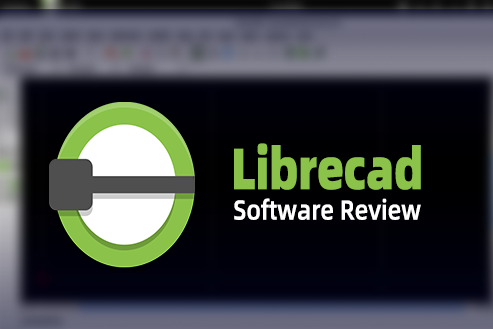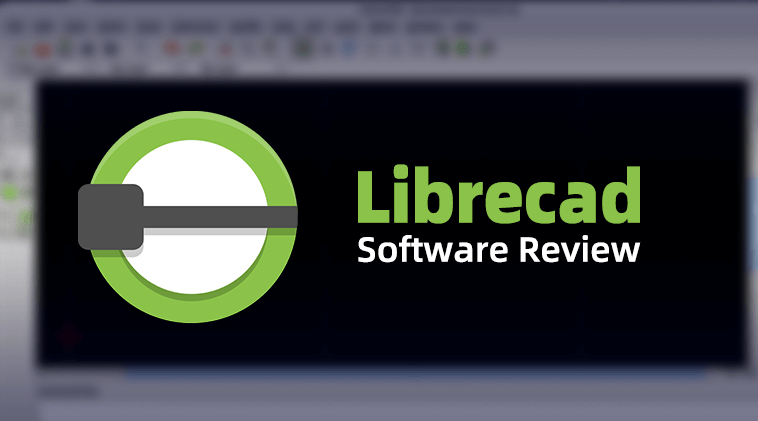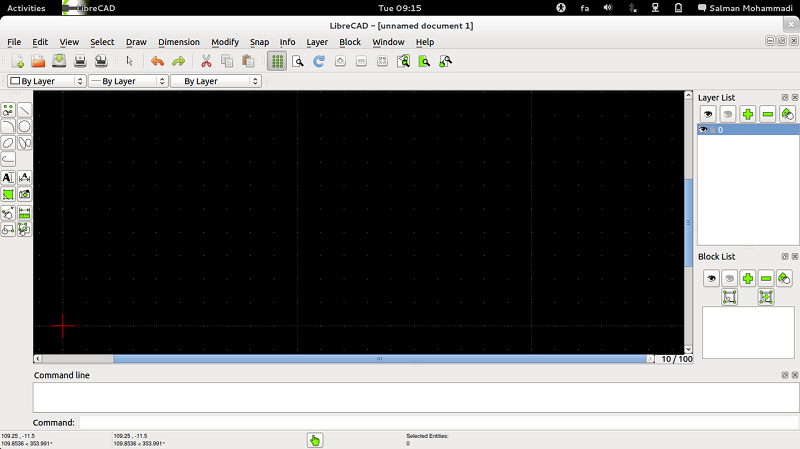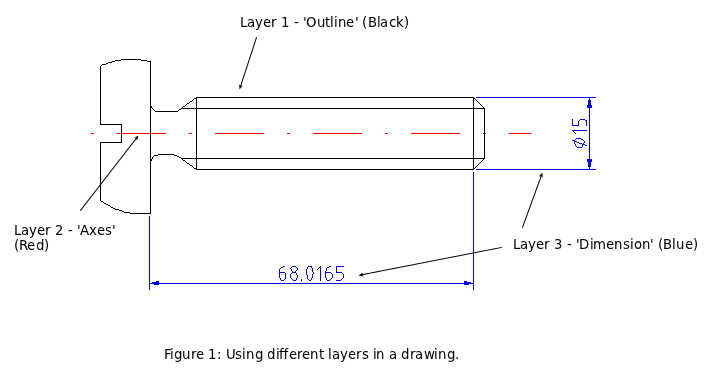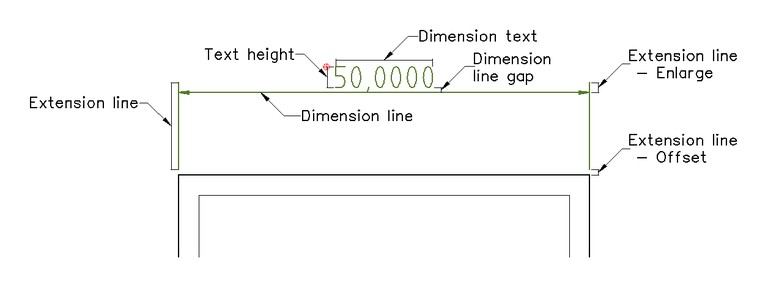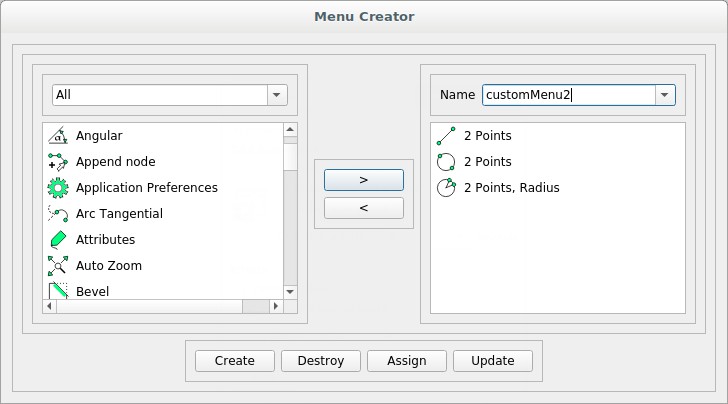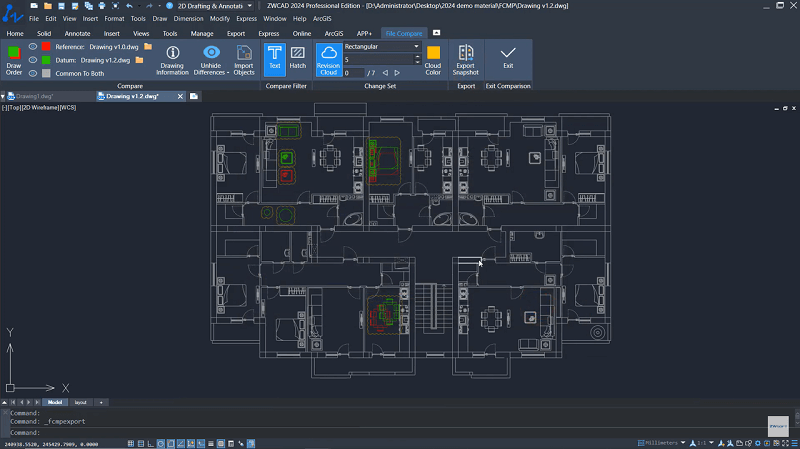As one of the best free 2D CAD software, LibreCAD has been a popular choice that leads beginners to enter the world of CAD. If you’re still wondering whether you should give it a go, you’d better check on this in-depth LibreCAD review with everything you want to know about it. Here we will explore its advantages, disadvantages, and primary features. Now, why not just scroll down and read on?
Contents
- What Is LibreCAD?
- What Are the Advantages and Disadvantages of LibreCAD?
- LibreCAD Review: Explore Main Features
- Is LibreCAD Safe?
- Best Alternative to LibreCAD
- FAQs About LibreCAD
What Is LibreCAD?
LibreCAD is a free and open-source 2D computer-aided design (CAD) software. It allows you to create precise technical drawings, architectural plans, and other layouts. Initially released in 2011, LibreCAD aimed to provide an alternative CAD solution that was free and accessible to everyone. It’s designed to run on multiple operating systems, including Windows, macOS, and various Linux distributions.
This ensures people from all walks of life can utilize the software across different platforms. As intuitive CAD software for beginners, LibreCAD offers a variety of fundamental features for 2D drafting including drawing geometry, layers management, annotation, customization, and great file compatibility. Please keep reading, and we’ll elaborate on its main features later on.
What Are the Advantages and Disadvantages of LibreCAD?
Now, let’s take a look at the benefits it can provide as well as the downsides that keep people away. Then, you might as well consider whether to dive deeper into its features.
Pros
- Free to use with no extra fee.
- Easy for anyone to navigate and utilize its features with a user-friendly interface.
- Work seamlessly across operating systems, including Windows, macOS, and Linux.
- Offer a range of fundamental 2D drafting tools to create accurate and detailed drawings.
- Provide customization options for units of measurement, grid spacing, and interface appearance.
- Support a range of files like BMP, CUR, GIF, ICO, JPEG, PBM, PGM, PNG, PPM, XBM, XPM, SVG, etc.
Cons
- Offer limited 3D capabilities compared to dedicated 3D CAD software.
- Provide a less comprehensive toolset without advanced features.
- have less comprehensive support and documentation.
- Do not support DWG files.
- Difficult to print models with the software.
- Work with a bit slower performance.
- Tend to get crashed from time to time.
LibreCAD Review: Explore Main Features
LibreCAD comes with a range of primary capabilities for 2D drafting. Now, you may want to check out its 5 main features in the following.
Drawing & Editing Tools
LibreCAD offers a variety of drawing and editing tools to assist with various drafting tasks. There are some common tools like Line, Circle, Curve, Ellipse, Polyline, Select, Dimension, Modify, etc. To be more specific, you can use 2 points, angles, horizontal lines, vertical lines, rectangles, parallel lines, bisector, and so on in the Line tool.
What’s more, you can enable the toolbar to make it appear while you’re drawing. The toolbar provides quick access to these tools and functions, making it convenient for drawing and editing tasks. Instead, you can use LibreCAD commands to quickly utilize all the drawing and editing tools.
Layer Management
Layer management in LibreCAD allows you to organize and control the visibility and properties of different entities in your drawings. To access the layer management tools and settings, you can go to the “Layers” menu or use the corresponding commands. You can create new layers by specifying a name, color, line type, and other properties.
Once you have created layers, you can assign existing objects or draw new ones on specific layers. You can also modify various properties of individual layers, such as color, line type, line thickness, and other attributes. LibreCAD provides tools to modify layer properties, rename layers, freeze or lock layers, merge layers, and perform other layer-related operations.
Annotation and Grid
Annotation and grid are important features in LibreCAD that help you add textual information and create reference grids in your drawings. Annotations enable you to add text, dimensions, and other labeling elements to your drawings in order to provide information or clarify specific details. That helps you communicate important details and measurements within your drawings.
The grid feature in LibreCAD lets you display a reference grid on your drawing canvas. This grid consists of evenly spaced horizontal and vertical lines that help you align and accurately position objects. Moreover, LibreCAD provides an Isometric Grid feature. That helps you create isometric drawings that represent three-dimensional objects on a two-dimensional surface using a specific projection method.
Various File Compatible
LibreCAD supports a range of CAD file formats for both import and export that enable you to work with different file types and share your drawings with users of other CAD software. Some of the commonly supported file formats in LibreCAD include:
- Import Formats: DXF, BMP, CUR, GIF, ICO, JPEG, PBM, PGM, PNG, PPM, XBM, XPM, SVG, and SVGZ.
- Export Formats: CAM, PDF, CUR, JPEG, PBM, PGM, PNG, PPM, BMP, ICO, XBM, XPM, SVG, and SVGZ.
Read Also: Convert DXF to PDF for Free
Customization
LibreCAD offers a range of customization options, empowering you to shape a personalized working environment. The appearance and layout of the user interface can be tailored to your liking. Toolbars and menus can be customized, providing swift access to commonly used commands and functions. Toolbars and menu items can be added, removed, or rearranged, promoting a streamlined and efficient workflow.
Moreover, within “Widget Options,” you can tweak the appearance of LibreCAD’s border, title bar, icons, and status bar. If you’re using LibreCAD on Windows 7 or above, the option to choose and modify any style of a “Style Sheet” is also available.
Is LibreCAD Safe?
LibreCAD is an open-source project. As for any open-source project, its security generally relies on community support, contributions from developers, and regular security reviews. The LibreCAD community strives to maintain the software’s security, but like any other software, it may have potential security risks. Please make sure to download LibreCAD from the official website or trusted sources to avoid malware or tampered versions.
Also, you should download and install the latest version of LibreCAD, as older versions may contain known security vulnerabilities. In addition to the software itself, it’s important to keep your operating system up to date with the latest security updates to minimize potential attack risks. Furthermore, you can use reliable antivirus software to protect your computer from malware and virus threats.
Best Alternative to LibreCAD
LibreCAD is a solid entry-level free software; however, when 3D functionality or more advanced features, performance, and efficiency-boosting commands are required, it may fall short. In such situations, ZWCAD is the best LibreCAD alternative that enables you to start both 2D drawings and 3D designs with more advanced capabilities.
You can add more features to tailor to your needs with APIs including LISP, VBA, ZRX, and .Net. It also has great compatibility with DWG, DXF, DWT, and other common file formats. Thanks to its intuitive interface, it’s easy to use for beginners. Moreover, you can customize the theme and toolbars to your liking.
As a lightweight CAD program, ZWCAD only employs the most advanced and useful features like Flexiblock, Point Cloud, File Compare, Area Table, Sheet Set Manager, Quick Calculator, Lisp Debugger, Object Isolation, etc. In the meantime, it offers some exclusive innovative features including Smart Plot which plots several drawings simultaneously without opening each one, Smart Mouse which utilizes your mouse to trigger commonly-used commands, Smart Select which filters out multiple objects in a drawing quickly, etc.
With its self-developed kernel, ZWCAD offers you a smooth experience from start to finish by making full use of multi-core CPUs. It can ensure a seamless performance 1.7x faster than AutoCAD with no lag or delay. Although it’s premium CAD software, it’s a cheap advanced CAD program available for a perpetual license that saves you a fortune beyond long-term use and lets you enjoy forever updates with the latest CAD technology.
FAQs About LibreCAD
Is LibreCAD Totally Free?
Yes, LibreCAD is completely free to use. It is open-source software released under the GNU General Public License (GPL), which means you can download, install, and use it without any cost. Additionally, being open-source allows you to access the source code from GitHub and modify it according to your requirements. So, you can enjoy all the features and functionalities of LibreCAD without any financial barrier.
How to Use LibreCAD?
LibreCAD is easy to use for anyone. Now, let’s grasp the quick idea of how to use LibreCAD below.
Step 1. Download and install LibreCAD from its official site to your computer.
Step 2. Launch LibreCAD and set it up. For example, assign a name, color, and line type.
Step 3. To begin with, select the Line tool and draw a line.
Step 4. Use other drawing tools to create anything in your mind.
Step 5. Use Fillet options and fillet tool to comprise your fillet.
Step 6. Trim the lines to create a good base for the model.
Step 7. Use Construction Lines to convert attributes in existing lines.
Step 8. Create circles if necessary and finish your drawing.
Step 9. Save your drawing to your desired file format.
Can LibreCAD Be Used for 3D Printing?
LibreCAD is primarily a 2D drafting and design software, so it doesn’t have direct built-in support for 3D printing. However, you can still use LibreCAD in combination with other software to create designs for 3D printing.
Conclusion
After this LibreCAD review, you must have further knowledge of it. Being a free CAD solution, LibreCAD is a good choice to start 2D drawing, but it’s not suitable for a stable learning curve. Since it lacks advanced features and doesn’t support 3D modeling, ZWCAD is a preferable pick if you want to drill down into CAD in 2D & 3D designs for a long time.