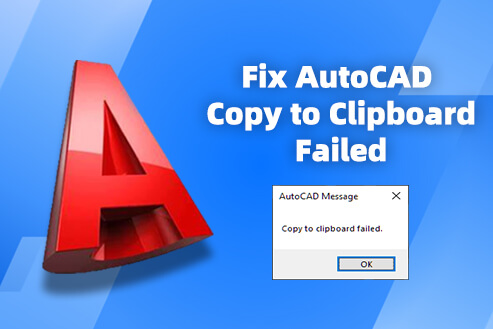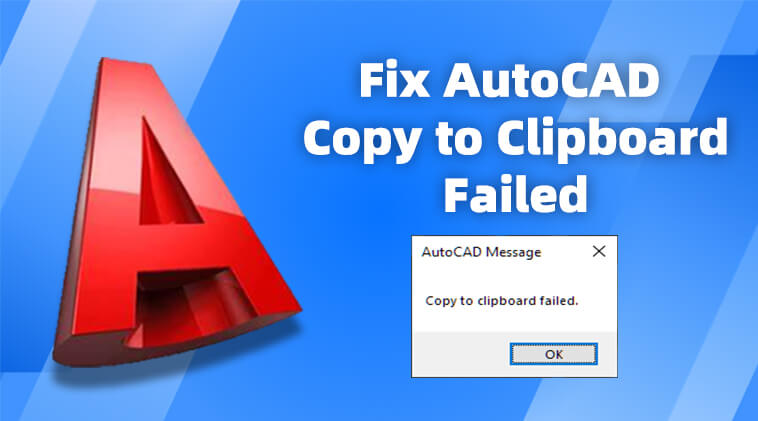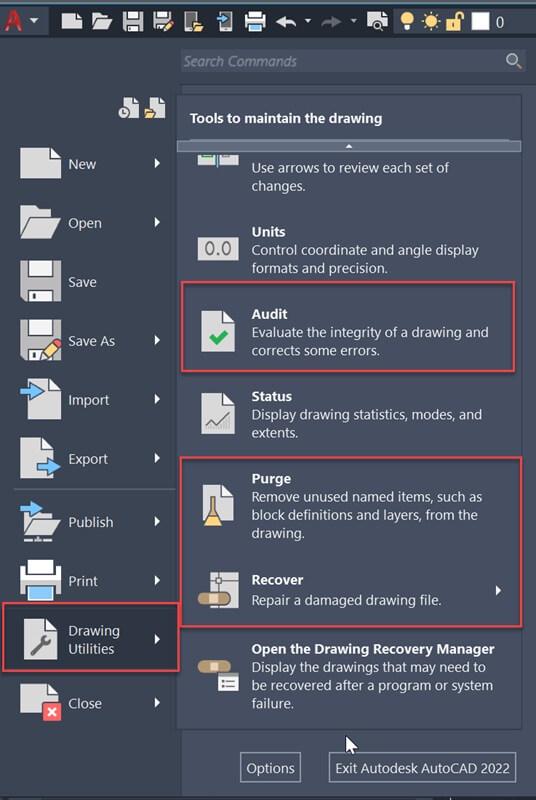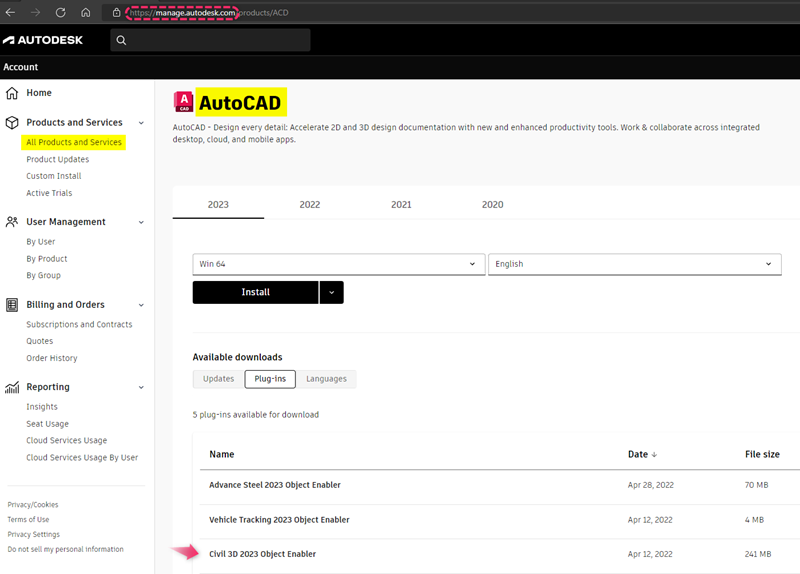Clipboard, as a shortcut tool for managing AutoCAD design elements, not only improves work efficiency but also helps avoid repetitive design. However, errors like drawing file corruption, proxy objects, and compatibility issues between AutoCAD and devices can lead to AutoCAD copy to clipboard failed.
Take it easy, however, this problem is easy to fix. To help you out, this post focuses on AutoCAD software, drawing files, and device compatibility to introduce you to 8 workable solutions for resolving copy to clipboard failed in AutoCAD. Without more delay, let’s read on together!
Contents
- Possible Causes of ‘Copy to Clipboard Failed’ Error
- Solution 1: Update the Programs You Are Using
- Solution 2: Save the Drawing in DWG Format
- Solution 3: Recreate the Drawing File
- Solution 4: Repair the File
- Solution 5: Install Missing Proxy Objects
- Solution 6: Reinstall Object Enabler Extensions
- Solution 7: Try VDI Environment
- Tip: Try the Best AutoCAD Alternative
- Conclusion
Possible Causes of ‘Copy to Clipboard Failed’ Error
When encountering the “Copy to Clipboard Failed” error in AutoCAD, several factors could be at play.
- Proxy Objects: The drawing contains proxy objects that cannot be copied outside the drawing.
- Third-Party Applications: The drawing is exported from a non-native Autodesk product (e.g., LiNear GmbH, Carlson extension, TurboCAD).
- Corrupted Drawing File: The file may be corrupted, possibly due to a customized third-party profile.
- Corrupted User Profile: The AutoCAD user profile itself may be corrupted.
- Virtualized Environments: AutoCAD versions from 2020 onwards do not support virtualized environments (VDI).
- DGN Linetypes: DGN linetypes may trigger “Unsupported objects” errors when PROXYNOTICE is set to 1 in AutoCAD/LT for Mac, compared to Windows AutoCAD products.
Understanding these causes can help you identify the best solution.
| Related Article: |
Solution 1: Update the Programs You Are Using
Software updates and device restarts are go-to solutions for computer issues. If you encounter the “AutoCAD copy to clipboard failed” problem and have already tried to reboot your computer without success, then it is necessary to check if your AutoCAD software is up to date.
Outdated versions of AutoCAD may lead to performance lags, bug errors, and compatibility issues, all of which can have impacts on the clipboard. Therefore, it’s advisable to regularly visit the official AutoCAD website for any updates, as the latest version can promptly address security errors and enhance software performance. Meanwhile, this can also reduce the likelihood of AutoCAD failed copy to clipboard issue.
Solution 2: Save the Drawing in DWG Format
As noted, the reason why copying to the clipboard failed in AutoCAD may also be related to drawing file incompatibility. To fix this error, you can try to save the drawing as a DWG file, which is the most common file format of AutoCAD. This action essentially creates a completely new file free from potential structural problems or corruption found in the original file.
Moreover, the DWG file introduces a new drawing environment, which can eliminate associated clipboard issues to some extent. For the specific steps to save the drawing in DWG format, you can follow the process below.
Step 1. Enter command line “AUDIT” and “-PURGE”, option: “R” for RegApps to clean the drawing.
Step 2. Use the command “-EXPORTTOAUTOCAD” to export the drawing to “AutoCAD”-DWG format.
Alternatively, there is another way to save as DWG files in AutoCAD.
Step 1. Type “DXFOUT” in the impacted drawing.
Step 2. Change file format to AutoCAD R12 and save.
Step 3. Enter DXFIN and select the file from the previous step in a new drawing.
Step 4. SAVEAS the new drawing to change the format back to AutoCAD 2018.
Solution 3: Recreate the Drawing File
Due to drawing file corruption possibly resulting from the prolonged use of outdated drawings, AutoCAD copy to clipboard failed caused by such corruption can also be fixed by recreating the drawing file. This solution shares the same principle as saving the drawing file in DWG format. They all introduce a new and more stable file version to address potential errors that may lead to clipboard issues. Here is how it works.
Step 1. Create a blank drawing from standard DWT. You should ensure the default profile is being used.
Step 2. Use the “INSERT” or “CLASSICINSERT” command to import the corrupted drawing.
Step 3. Explode the resulting block and enter “LAYOUT” to choose Template.
Step 4. Access the original drawing file and bring in the required layouts.
Step 5. Type the “WBLOCK” command to transfer the drawing into the new file.
Solution 4: Repair the File
In addition to saving the drawing file as a DWG and recreating it, you can also try to repair the file to fix the copy to clipboard failed in AutoCAD. This method is particularly helpful if you encounter issues like file hanging, AutoCAD crashes, or non-responsive commands along with copy-paste errors. However, please note that this method can be somewhat complex, so it is advisable to create a file backup before proceeding
You can find the following drawing utilities in AutoCAD to figure out their features:
- Command “AUDIT”: Assess the integrity of a drawing and correct some errors.
- Command “RECOVER”: Repair and open a corrupted drawing file.
- Command “PURGE”: Erase unused items from the drawing.
- Command “-PURGE” > “RegApps”: Delete RegApps from the drawing (available from the command line only).
Now refer to the steps below and see how to fix copy to clipboard failed in AutoCAD via the drawing file repair.
Step 1. Open the damaged drawing file.
Step 2. Enter “AUDIT” on the command line. Then type “Y” short for Yes to fix any errors.
Step 3. Use the “PURGE” command, enable all checkboxes checked on, and select “Purge All” to remove unused items from the drawing.
Step 4. Type “-PURGE” to delete Registered Applications from the command line as follows:
- Enter “R” for registered applications;
- Enter “*” to select all Regapps;
- Enter “N” to verify each name to be purged.
Step 5. When the above is finished, you can save the drawing file.
Solution 5: Install Missing Proxy Objects
In AutoCAD, proxy objects are specialized entities primarily used to store data related to third-party applications or functionalities. If these proxy objects are absent or not loaded correctly in a drawing file, it can lead to the AutoCAD copy to clipboard failed error. Therefore, installing missing proxy objects is a frequent way to troubleshoot such problems.
For AutoCAD versions up to 2022 or third-party software compatible with AutoCAD, you can directly find and download the relevant installation packages on the Download Object Enablers site. However, to install missing proxy objects for 2023 and later Autocad, you should go ahead with the steps below.
Step 1. Log in to your Autodesk Account via Edge or Chrome.
Step 2. Navigate to the sidebar and locate “All Products and Services” > “AutoCAD.”
Step 3. Download the available Object Enabler under the Plug-ins tab.
Solution 6: Reinstall Object Enabler Extensions
For missing proxy objects, you can consider reinstalling object enabler extensions to fix them as well. Beyond that, this method can allow you to download the latest version of extensions, ensuring their integrity. The specific actions to reinstall object enabler extensions also depend on the AutoCAD version you’re using. You can directly uninstall extensions and check the Download Object Enablers site to re-download object enabler extensions.
Here is a suggestion to reinstall C3D Object Enabler, as it has been proven to fix the copyclip problem. But when the OE is installed, AutoCAD will be sensitive to AEC (Architectural, Engineering, and Construction) objects. Also, if these objects are numerous or complex, AutoCAD will slow down to a crawl.
Solution 7: Try VDI Environment
If your AutoCAD (including AutoCAD LT) is 2019 or earlier versions, you can try a Virtual Desktop Infrastructure (VDI) environment. With this method, you can have an independent virtual desktop to access computing resources, memory, graphics processing, etc., without relying on the local computer.
To some extent, the change in the operating environment can address the issue of AutoCAD copy to clipboard failed. However, it’s important to note that the VDI versions recommended by Autodesk are Citrix XenApp 7.6 or Citrix XenDesktop 7.6, and only AutoCAD software versions up to 2019 are applicable in a VDI environment.
Tip: Try the Best AutoCAD Alternative
The seven solutions should effectively get you out of the issue of copy to clipboard failed in AutoCAD. If the problem persists, you might as well transfer the drawing file to an AutoCAD alternative to avoid repetitive design.
Of all AutoCAD alternatives, ZWCAD is highly recommended. It is compatible with common AutoCAD file formats such as DWG, DXF, and DWT. Its interface and key features are similar to AutoCAD, making it easy to pick up and start working within minutes. Also, ZWCAD supports APIs like LISP, VBA, ZRX, and .NET, making it easy to import third-party tools used in AutoCAD. This facilitates feature customization and design automation through script writing.
In addition, ZWCAD has developed some intelligent features like Smart Plot, Smart Mouse, Smart Voice, and others. These features simplify workflows and enhance efficiency. For instance, Smart Plot enables drawing multiple sheets at once, while Smart Mouse can trigger common commands through mouse gestures without manual input.
Note:
ZWSOFT has released ZWCAD Flex, a subscription-based CAD solution currently available exclusively in the United States and Canada.
Users outside these regions are encouraged to contact their local ZWSOFT sales team to explore perpetual license options for ZWCAD.
Better yet, ZWCAD is reasonably priced and can be installed and subscribed as a standby on your computer. Compared to AutoCAD’s various subscription models and additional fees, ZWCAD only costs $899 for a perpetual license. If you prefer an annual subscription, the cost is only $322, which is less than a dollar per day.
Conclusion
That is all solutions to how to solve copy to clipboard failed in AutoCAD. The first seven solutions address concerns related to drawing files, AutoCAD software, and device compatibility. However, this error may not be permanently resolved by these methods. To ensure your drawing efficiency and workflow progress, download ZWCAD as a failsafe. With a comparable interface to AutoCAD but more cost-effective subscription options, ZWCAD can help you a lot in case of errors with AutoCAD. So visit its website and have a try!
.png)